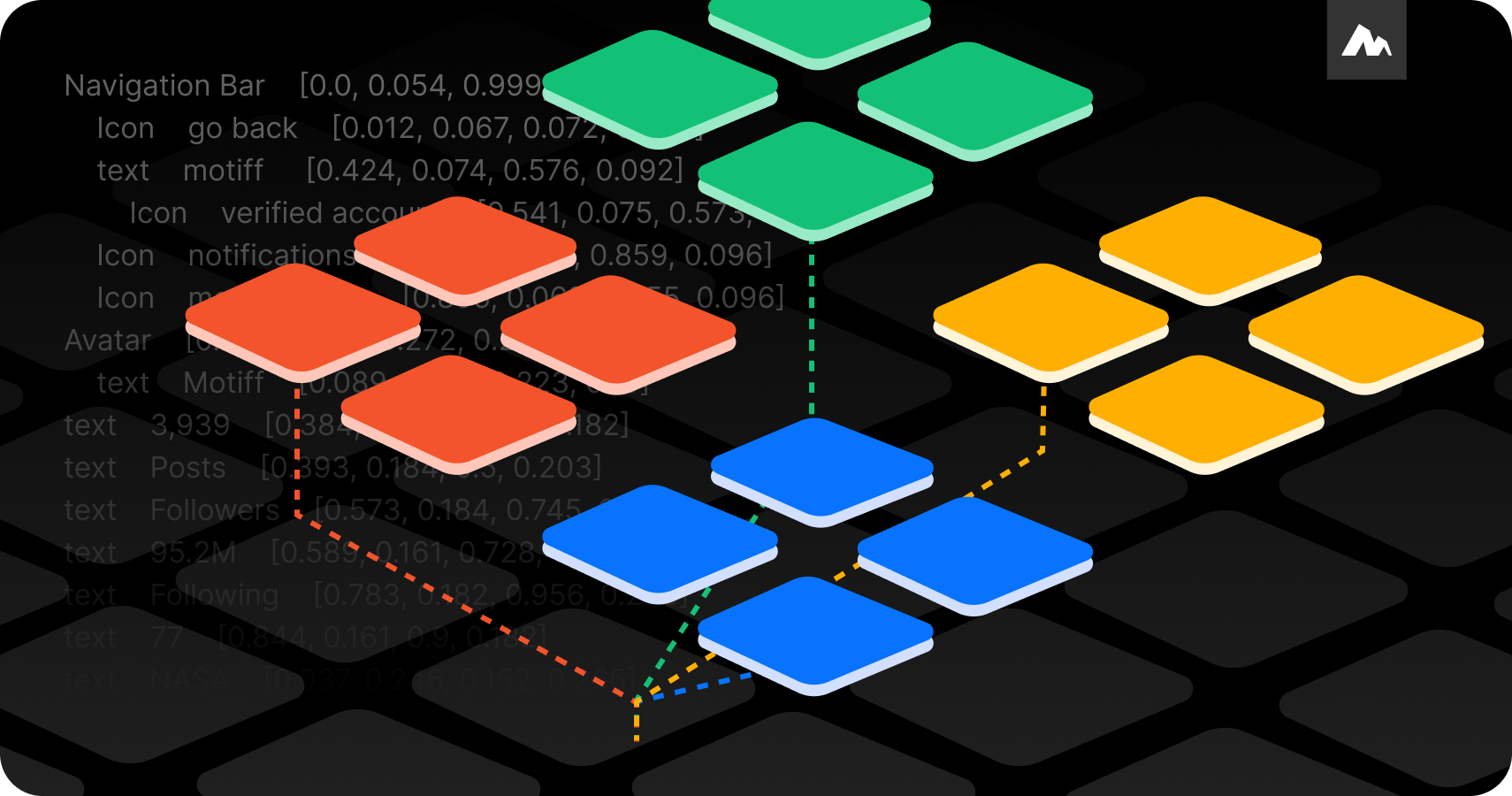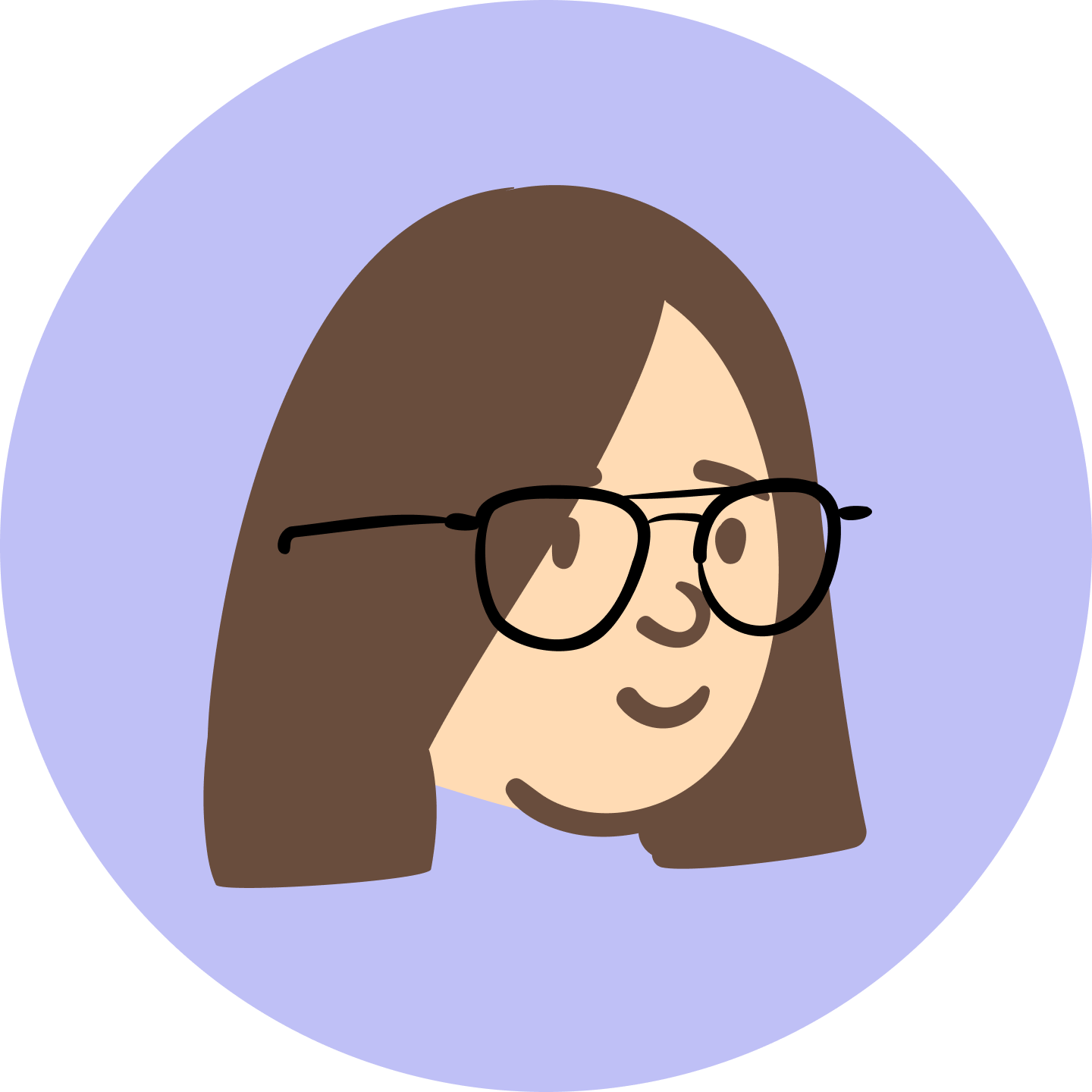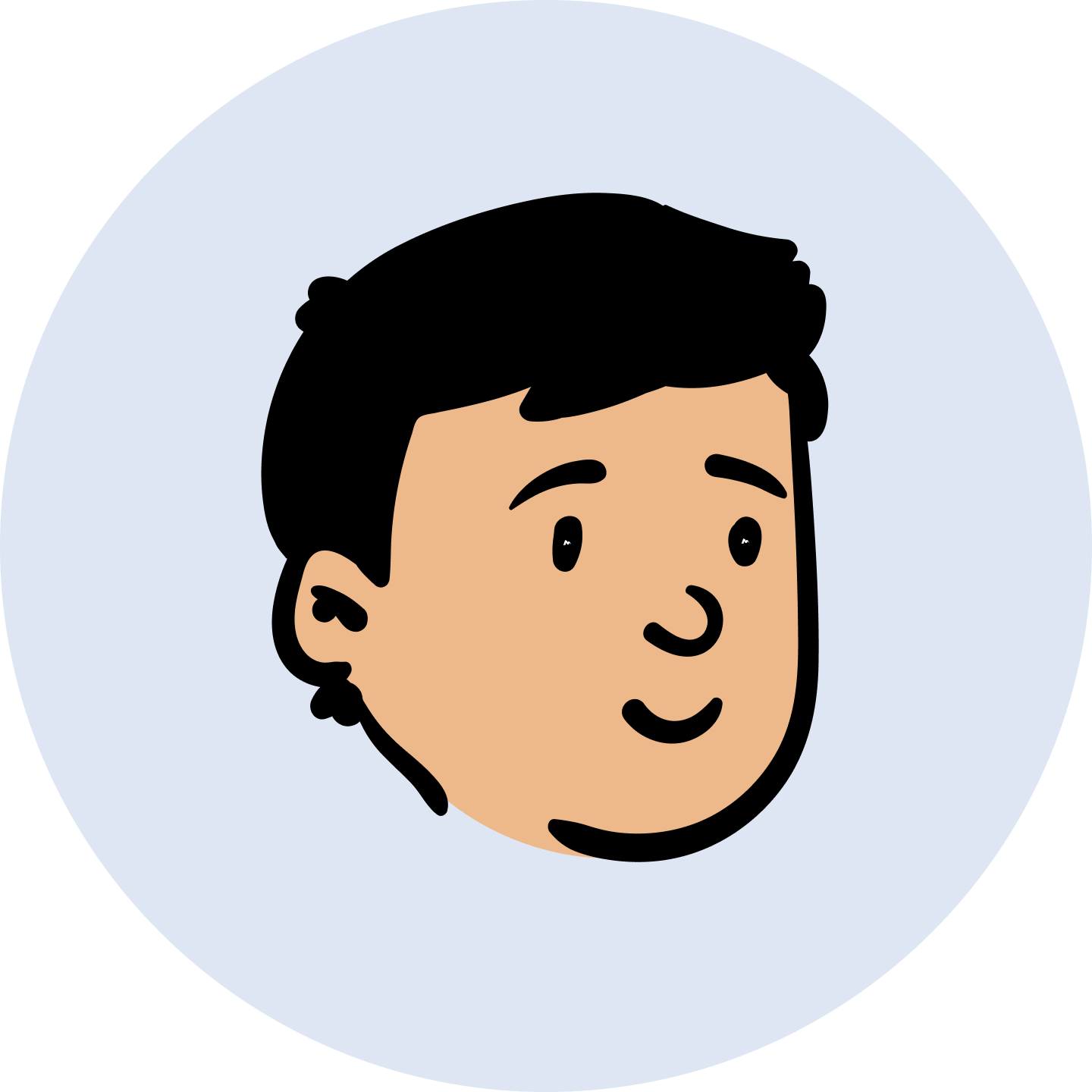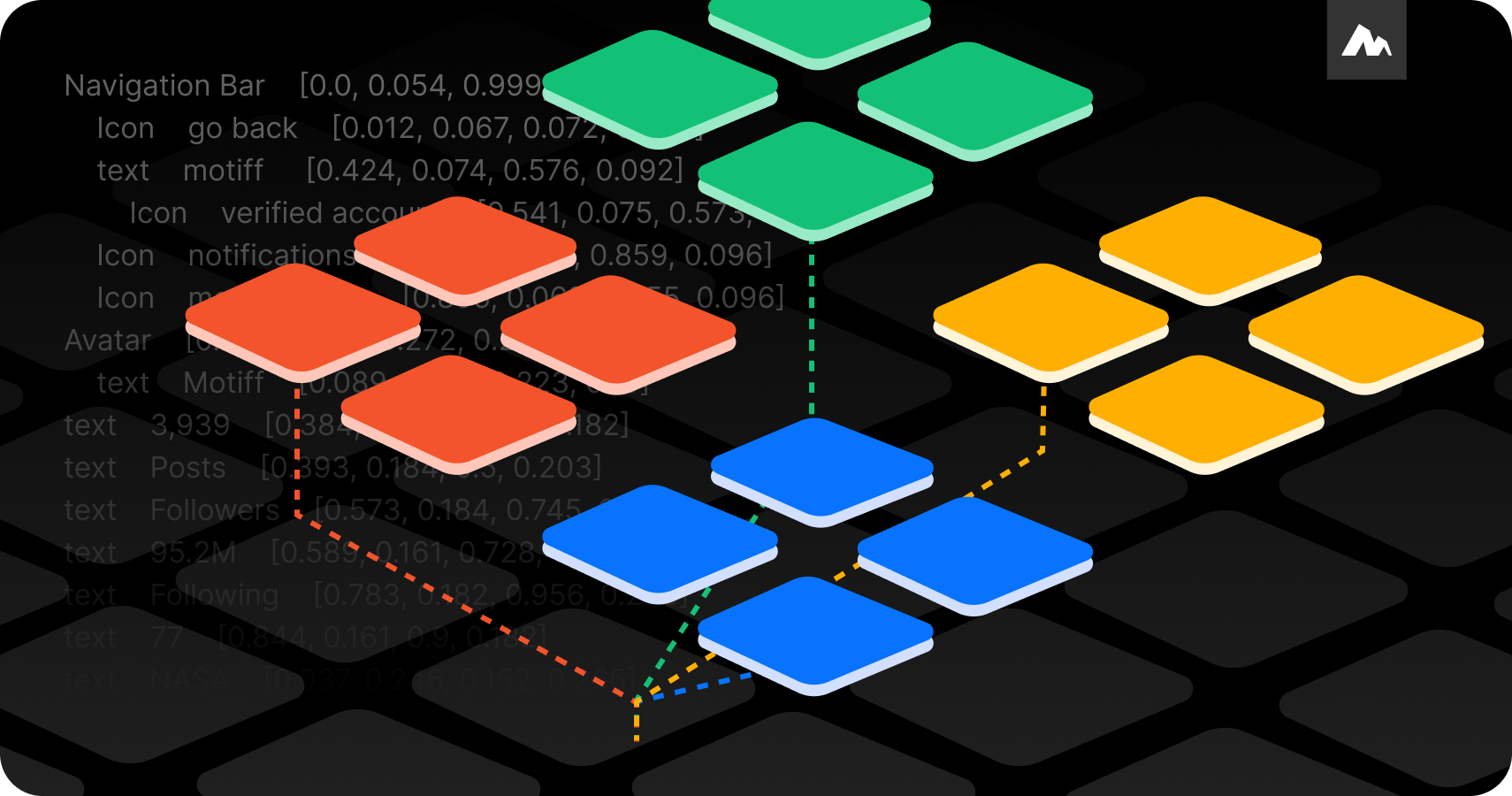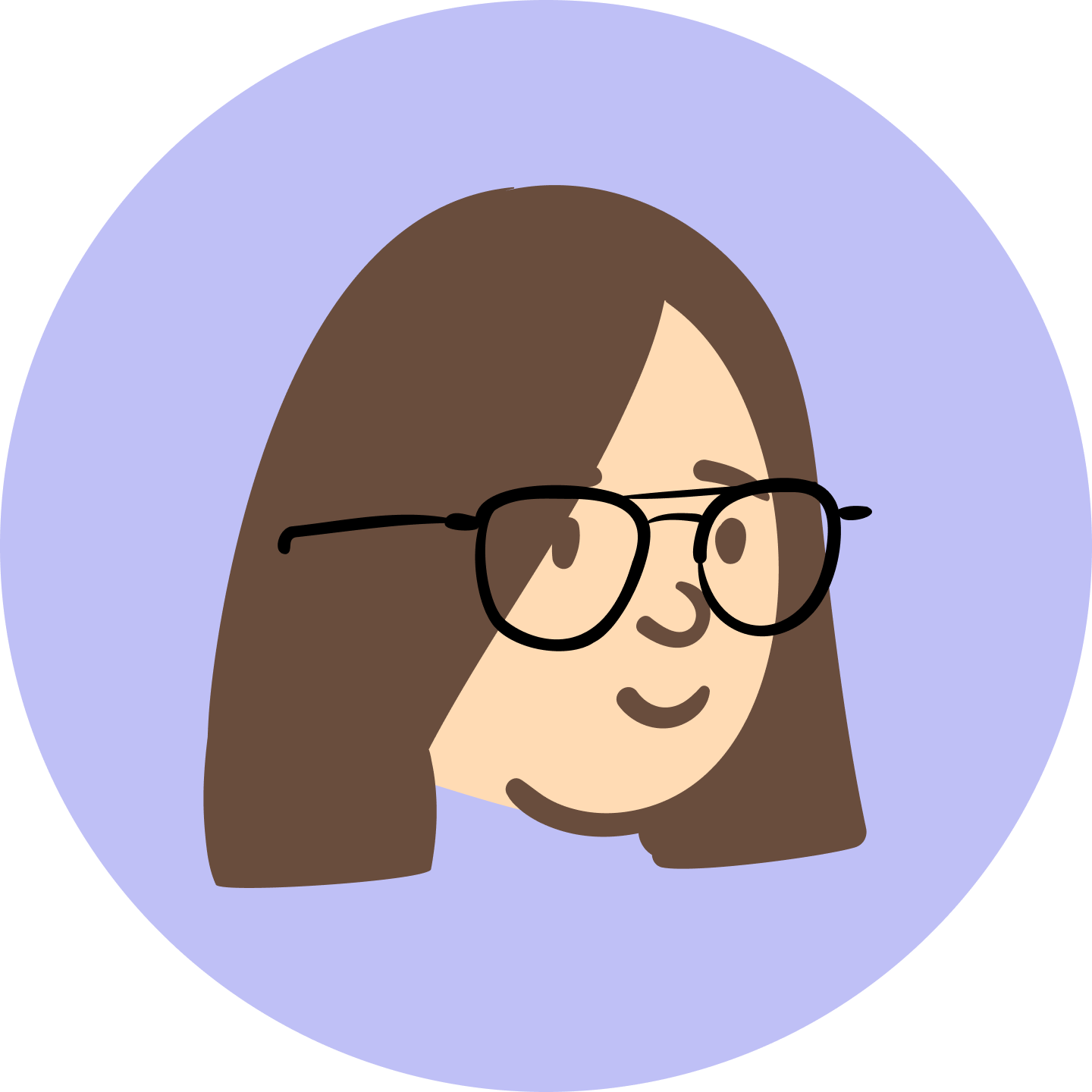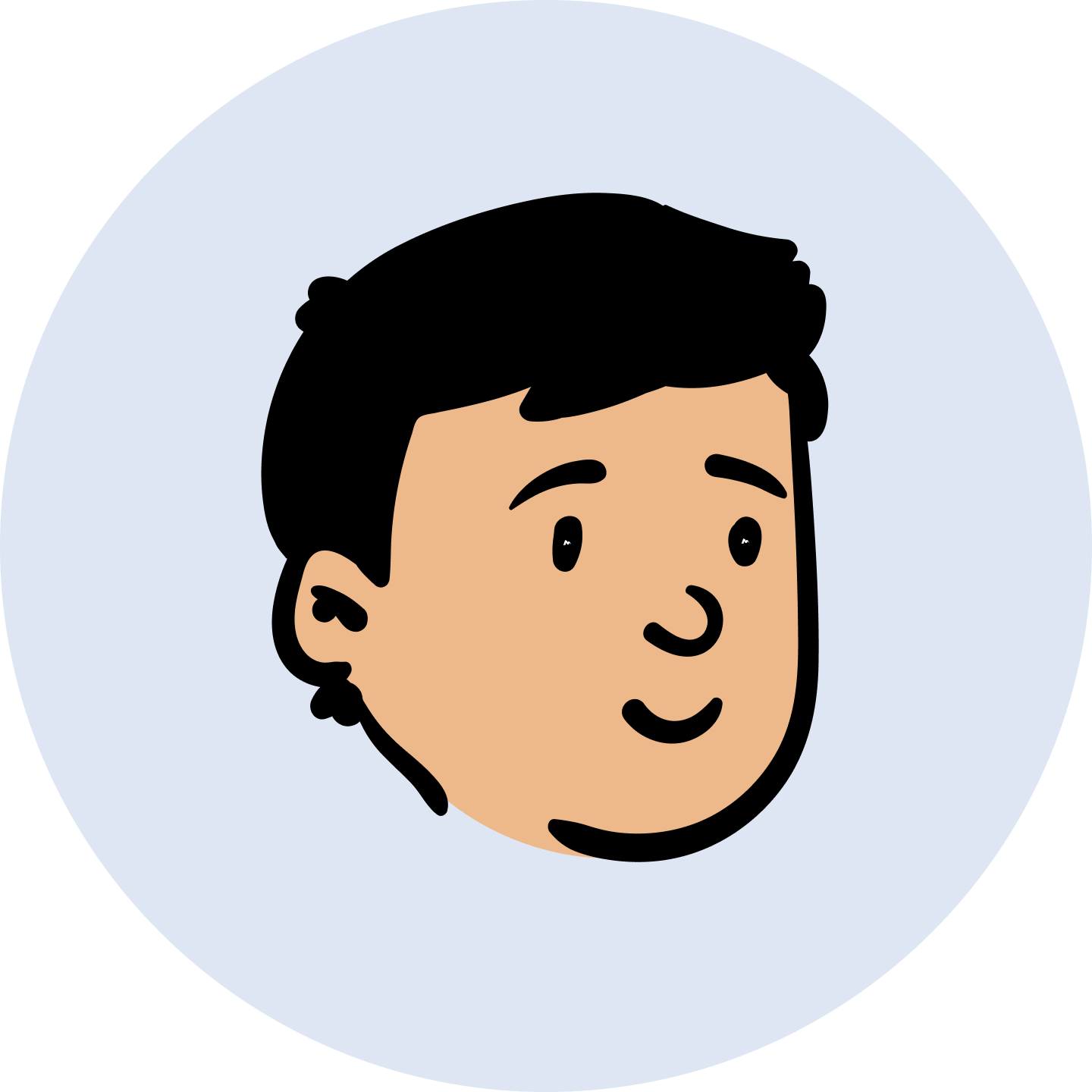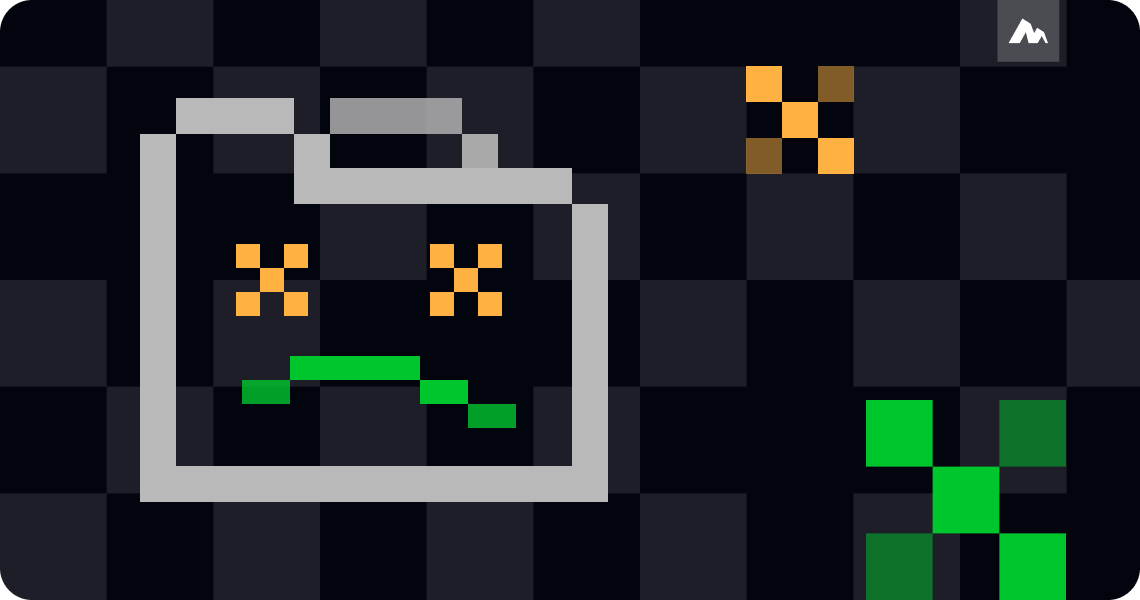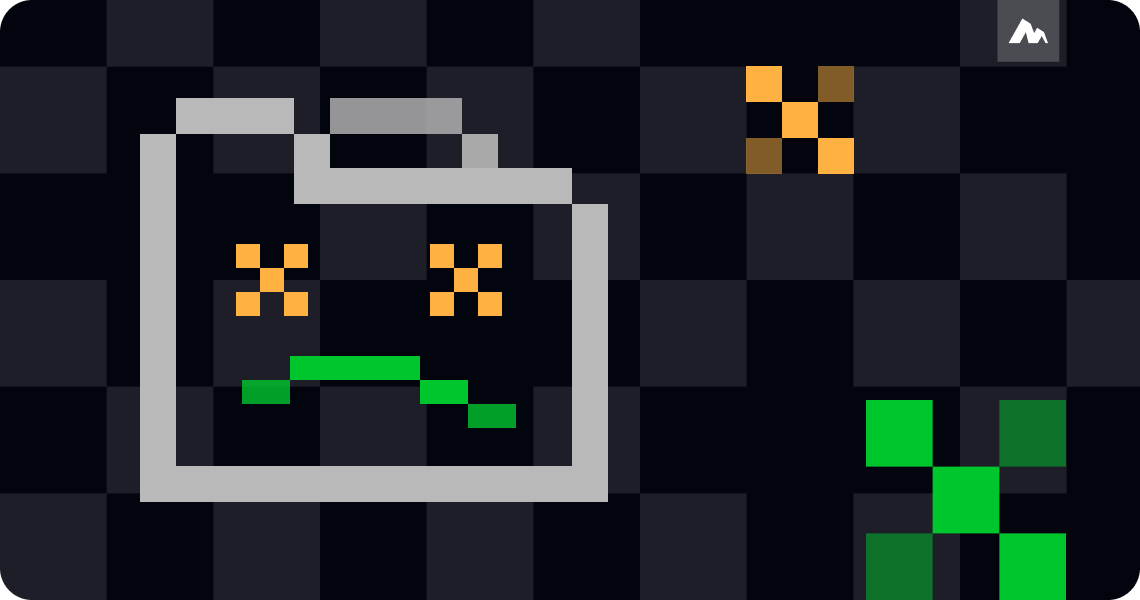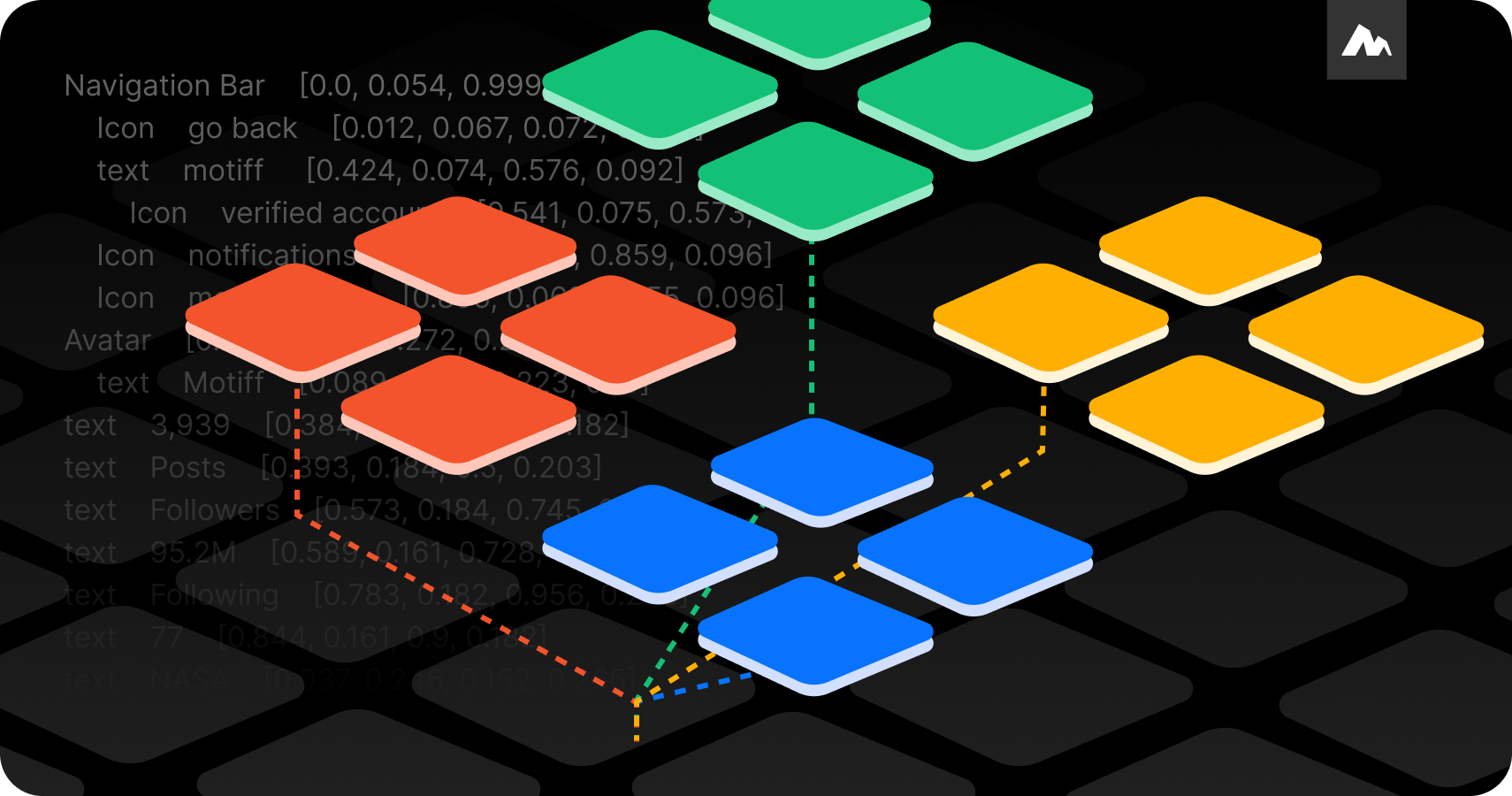
MLLM by Motiff: Shaping the future of UI design
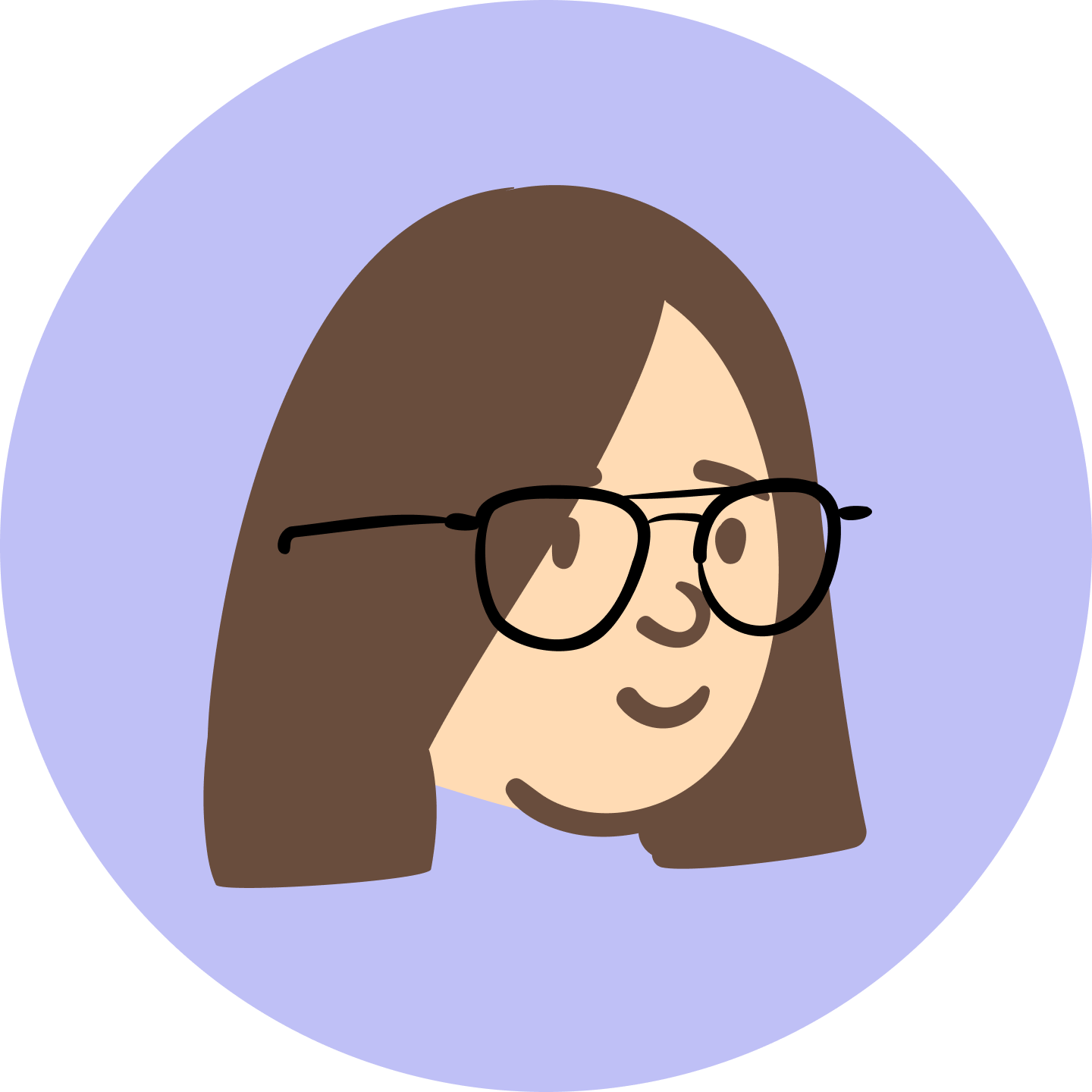
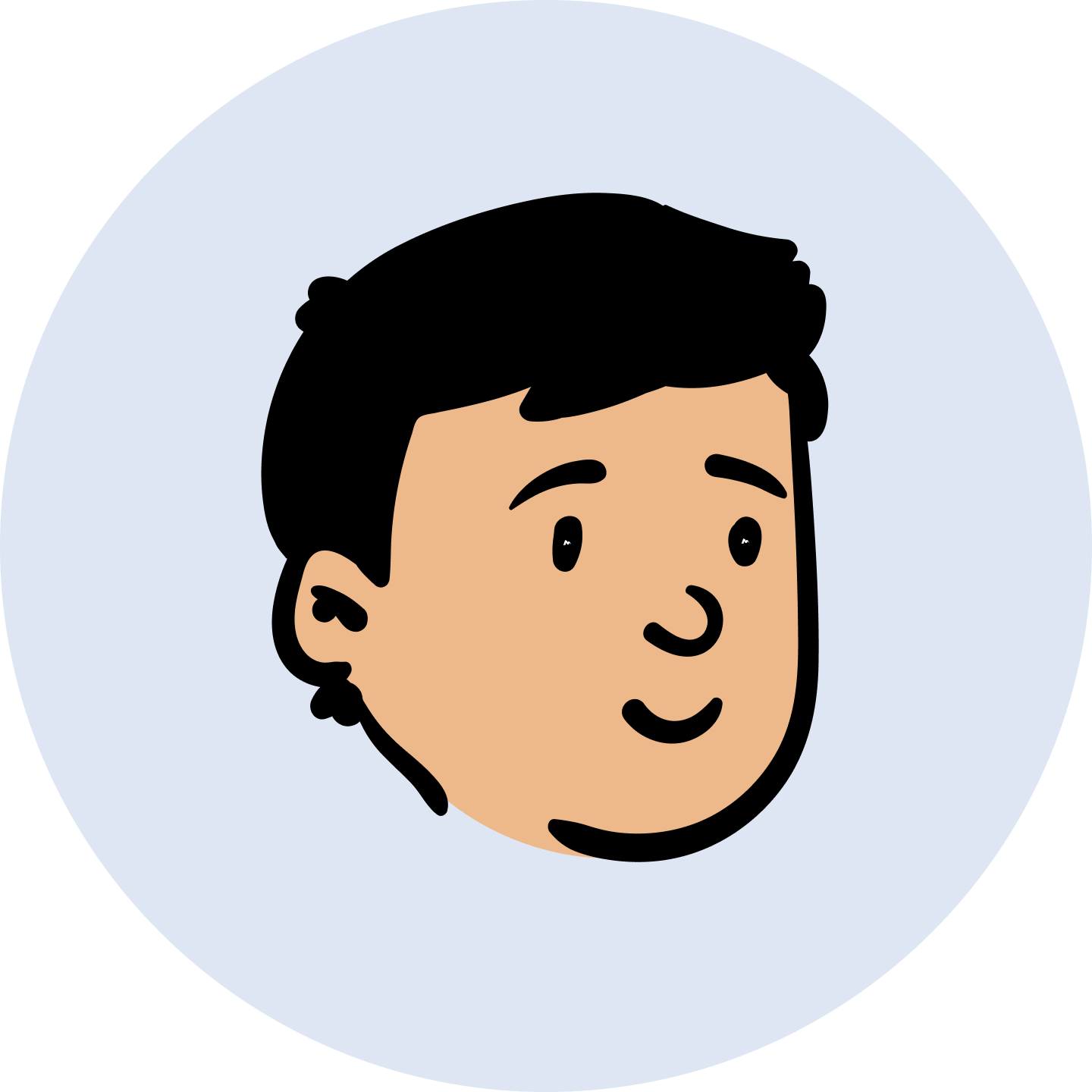

Auto Layout is a design feature that automatically adjusts layouts across different screen sizes. Inspired by CSS Flexbox, designers can align elements in rows or columns and set spacing between them. This keeps layouts organized and flexible, making the best choice for responsive design.
In the design community, people say developers love designers who use Auto Layout. It is well-suited to the developer’s workflow. With Auto Layout, responsive designs can be built more quickly. It also reduces errors, making their work faster and easier.
For designers, Auto Layout allows quick and flexible changes. It also improves teamwork by reducing back-and-forth between designers and developers. In the end, Auto Layout creates a smoother, more consistent process that helps everyone on the team.
Reddit feedback on Auto Layout concerns
Auto Layout is a powerful tool in UI design, but designers have identified several challenges:
Next, we’ll introduce two advanced Auto Layout tools, Figma Suggest Layout, and Motiff AI Layout, to see how they address these issues and what sets them apart.
To create the dynamic constraints shown above, you’d need to take several steps: add Auto Layout to four layers from bottom to top, and adjust spacing. These detailed steps can be time-consuming, especially for beginners, and for experts, they can feel tedious.
Now, let’s see how a single click can achieve Auto Layout effortlessly.
Figma’s “Suggest Layout” makes design easier by automatically adding layout settings. It saves time on manual work and cuts costs.
Suggest Layout picks the elements that need Auto Layout, adds frames to make designs responsive, and keeps everything in place. This makes the process faster and lets designers focus more on creativity.
Simply select the parent layer where you want to add Auto Layout, click “AI Adds Auto Layout,” and the AI will create the Auto Layout and add the necessary containers for you.
This relies on the AI’s understanding of the design structure.
Trained on extensive layout data, the model can accurately interpret the overlap, containment, and alignment of layers, groups, and containers within a design, making setup fast and intuitive.

Motiff AI Layout preserves original spacing, alignment, and other details, recognizing that designers may intentionally create unique positioning, such as purposeful misalignments.
In contrast, Figma Suggest Layout tries to keep element placement but may still adjust certain details in some cases.
Can you easily understand and adjust the Auto Layouts in designs shared by your team?
Are you able to explore and test the best layout structure?
Motiff’s product managers gathered insights from many designers and noticed these challenges.
Inspired by this feedback, Motiff’s PM, Tim, introduced two layout modes—Structured Layout and Free Adjustment, calling Motiff AI Layout is a “dream of dynamic flexibility.”
In these features, drag-and-drop adjustments represent freeform design, while Auto Layout represents structured design. To bridge the two, Motiff created the AI Temporary Structure feature, which allows designers to flexibly switch between freeform and structured modes.
When you see “AI” displayed on the selected frame section, it confirms that AI Builds Temporary Structure is active. AI instantly applies Auto Layout to the design. This lets you quickly adjust spacing, padding, reorder items, and add structured content.
It works similarly to AI Adds Layout and Suggest Layout.
If you prefer to continue with freeform adjustments, simply select “Done” to return to freeform mode, unrestricted by structural constraints. Only “AI builds temporary structure” allows this unique flexibility.
The two smart auto-layout options differ in two main ways, allowing you to choose the best fit for your needs:
Do you want Auto Layout to retain intentional misalignments?
Do you need the flexibility to switch back to freeform design?
Try Motiff AI Layout for free, it gives you structure but keeps your creative freedom intact.
Curious to see more comparisons between Motiff and Figma? Click here!