Approve or decline seat upgrade requests
In Motiff, members with Viewer seats or Developer seats can trigger sending seat upgrade requests to the organization admins through certain actions in Motiff (e.g. creating a new file, editing, etc.). They can fill in the reason for their request before it is sent to admins.
When the seat upgrade request is approved, the cost of the seat will be added to the bill.
View pending seat upgrade requests
Professional plan
- 1.Click on the team name in the sidebar to enter the team page.
- 2.Click Members to enter the team member list.
- 3.Click Start approving above to view the approval list.
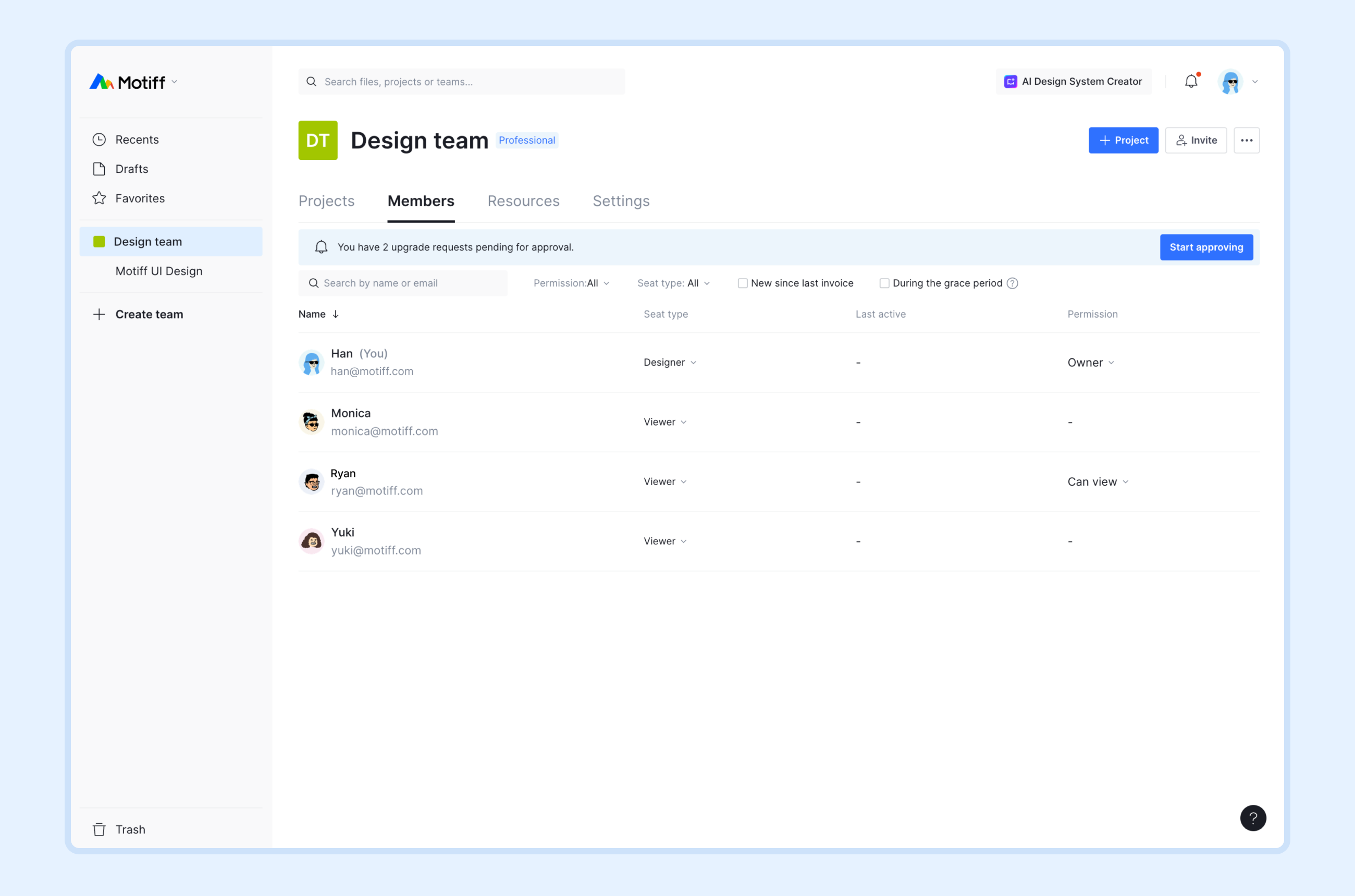
- 4.Click Decline or Approve next to a member's name to either reject or approve their request.
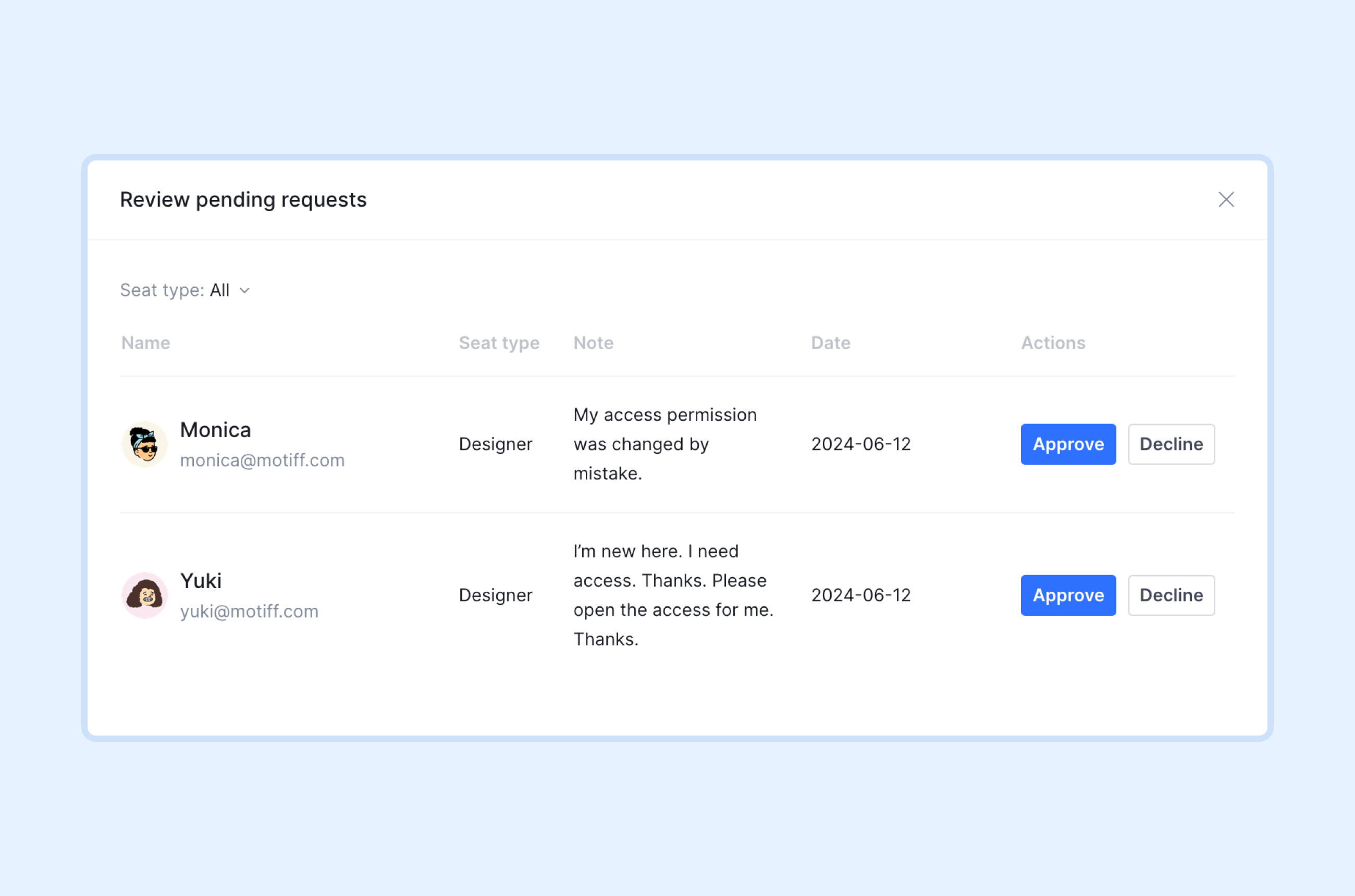
Manage grace period member list
Tip: When a team's seat upgrade management method is set to Allow self-upgrade, there will be grace period members.
In the Professional plan, admins can follow these steps to downgrade unreasonable grace period members:
- 1.Click on the team name in the sidebar to enter the team page.
- 2.Click Members to enter the team member list.
- 3.Click During the grace period to filter the results.
- 4.Downgrade the grace period members with unreasonable self-upgrades.
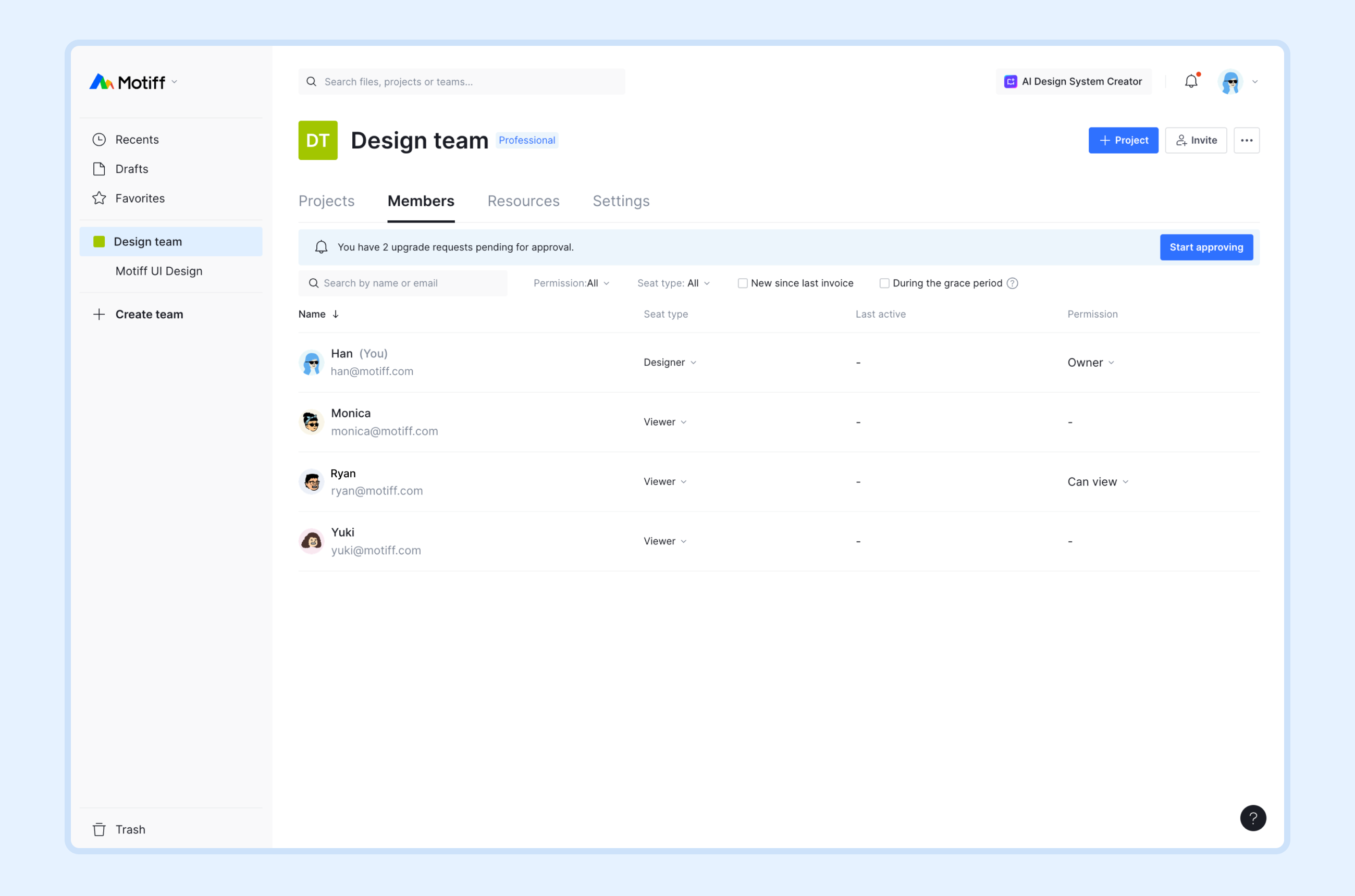
Organization plan
- 1.Open the organization in the Motiff workspace.
- 2.Click Admin in the left sidebar.
- 3.Select Overview to enter the overview list.
- 4.Click Decline or Approve next to a member's name to either reject or approve their request.
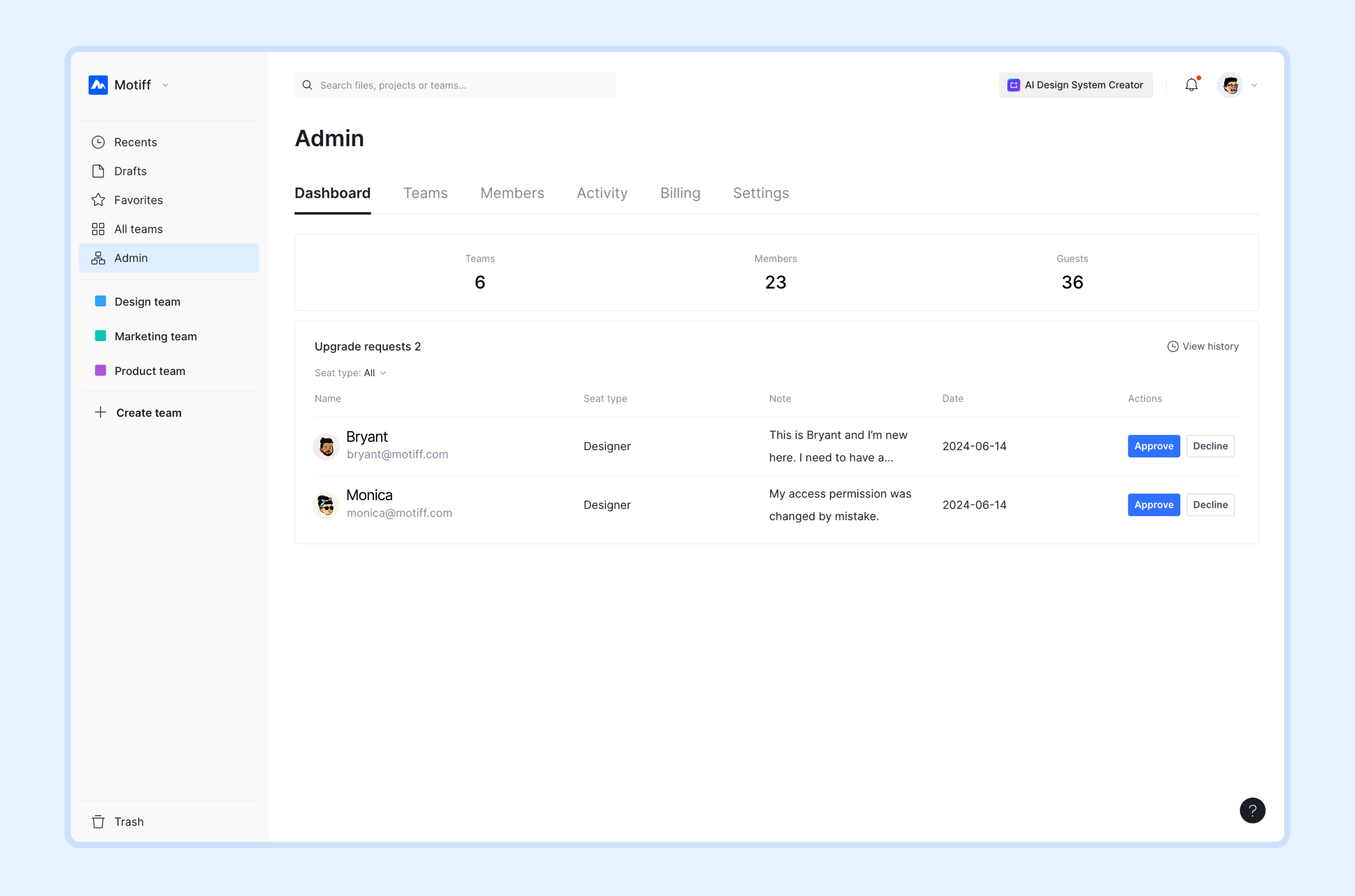
Manage grace period member list
Tip: When an organization's seat upgrade management method is set to Allow self-upgrade, there will be grace period members.
In the Organization plan, admins can follow these steps to downgrade members in the grace period:
- 1.Open the organization in the Motiff workspace.
- 2.Click Admin in the sidebar.
- 3.Select Overview to enter the overview list and then click View now to see members with paid seats in the trial.
- 4.Downgrade the grace period members with unreasonable self-upgrades.
Manage seat upgrade requests via notifications
When a member sends a seat upgrade request, Motiff will send an email and a notification to the relevant admins. The applicant will receive a notification of the approval result.
Tip: If another admin has already approved or declined the request, applicants will see the following message: This request has already been handled.
Manage seat upgrade requests via Email
- 1.Open the seat upgrade request email.
- 2.Click View all requests to view the request.
- 3.Make a decision:
- Choose Approve to enable the member to be upgraded to the applied seat.
- Choose Decline to decline the request. The member will be downgraded to their original seat before making the request.
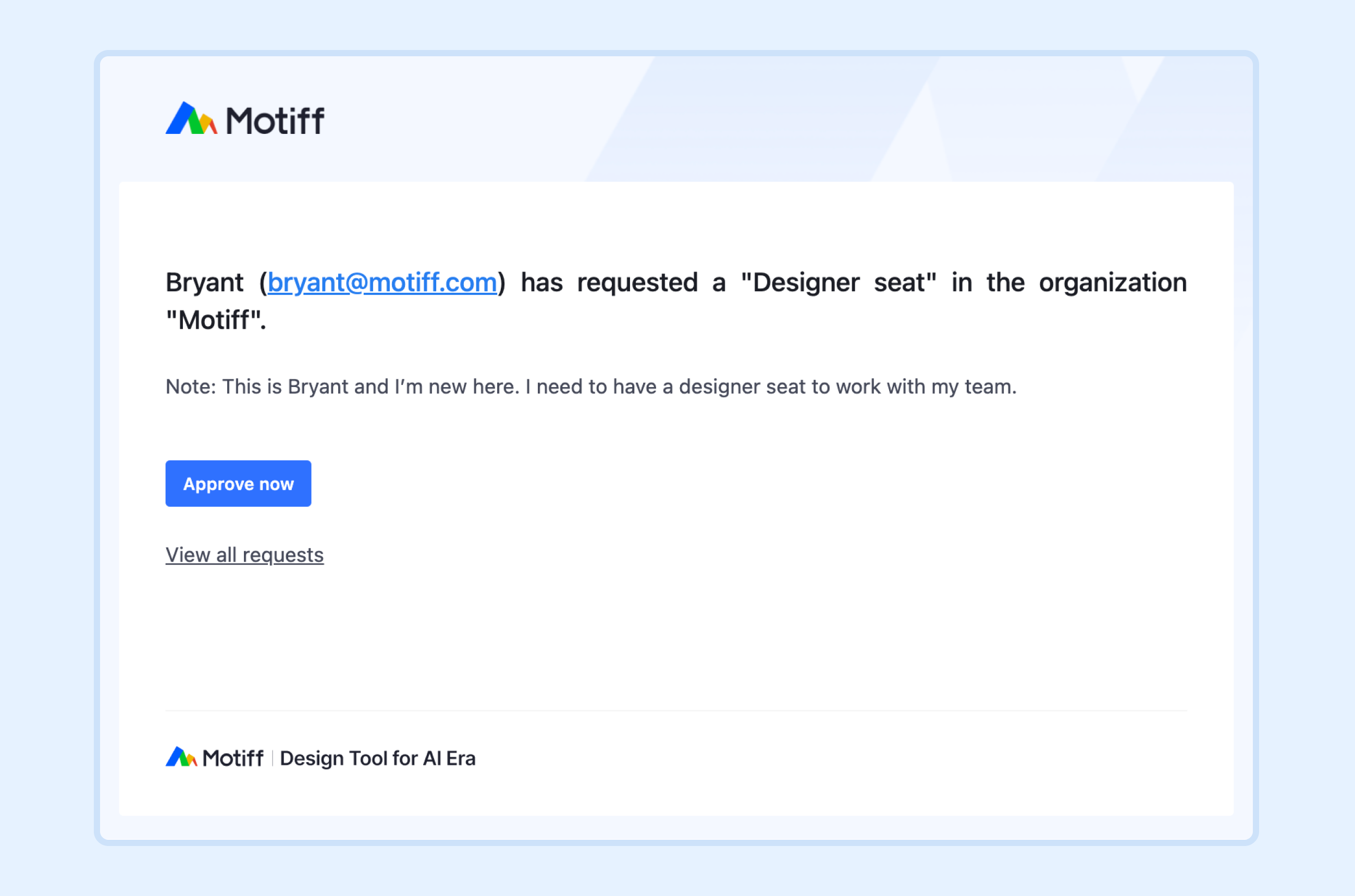
Tip: When the team or organization's method of managing seat upgrades is set to Allow self-upgrade, self-upgrades of new members will notify the admins without the need for their approval. If needed, admins can manage their members’ seat types in the grace period member list.
Manage seat upgrade requests via Motiff's Message Center
- 1.In the workspace, click to view seat upgrade requests.
- 2.Make a decision:
- Choose Approve to enable the member to be upgraded to the applied seat.
- Choose Decline to decline the request. The member will be downgraded to their original seat before making the request.
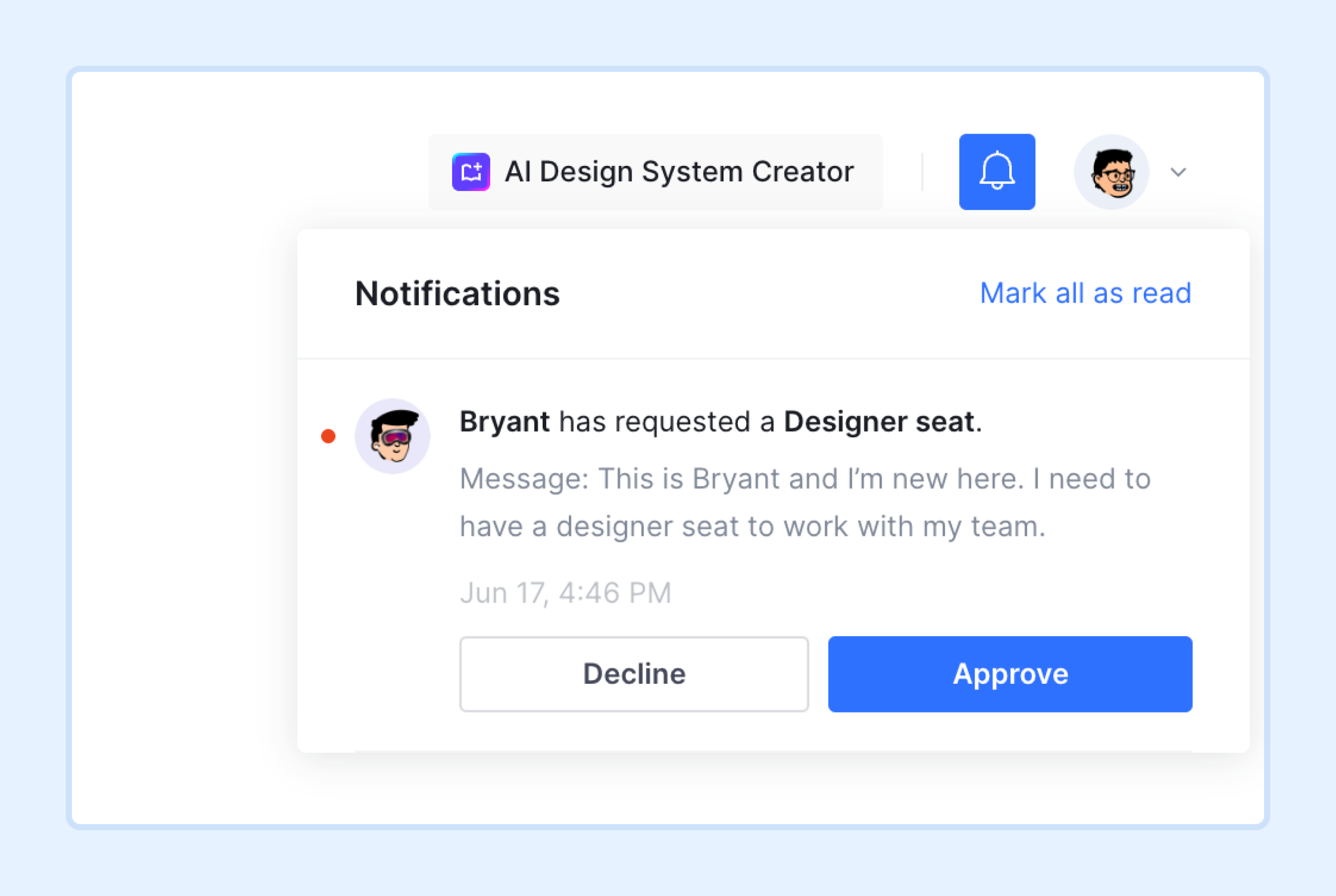
Tip: When the team or organization's method of managing seat upgrades is set to Allow self-upgrade, new members’ self-upgrades will notify the admins without the need for their approval. If needed, admins can manage their members’ seat types in the grace period member list.

