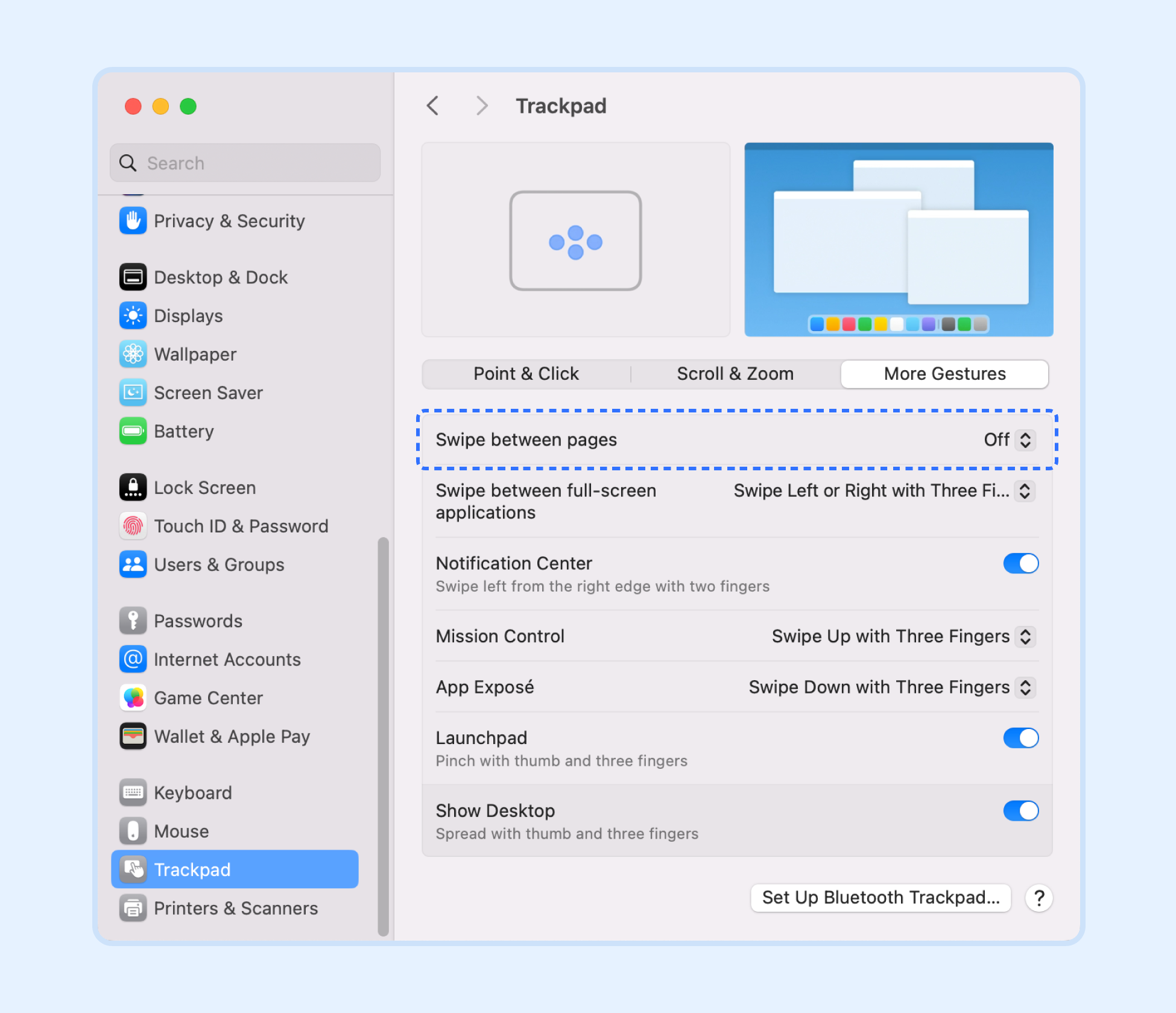How do I configure my browser for Motiff?
Before you start using Motiff, you need to complete the following configurations in your browser:
- 1.Confirm that WebGL is installed and enabled in your browser.
Note: You can confirm whether WebGL is enabled by visiting https://webglreport.com/.
- 2.Set the browser zoom to 100%.
- 3.Use the latest version of the browser.
- 4.Install Motiff Font Agent.
- 5.Disable the left and right swipe gestures on Mac devices.
Update settings
Google Chrome browser
- 1.Open Chrome and go to the Settings page
chrome://settings/.
- Click on Appearance and confirm that your Page zoom is set to 100%. This will ensure that your files display accurately at higher resolutions.
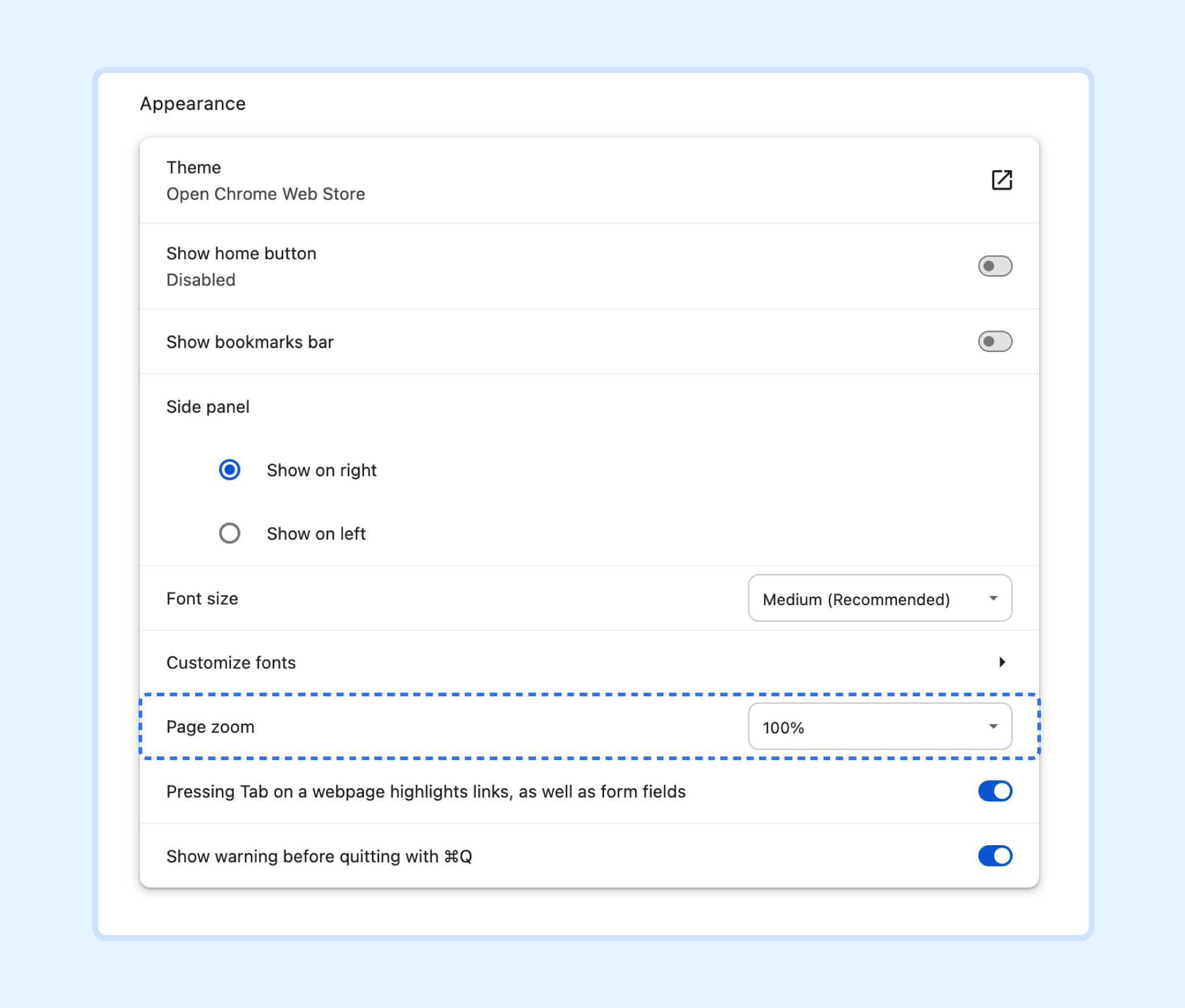
- Click on System and enable Use graphics acceleration when available.
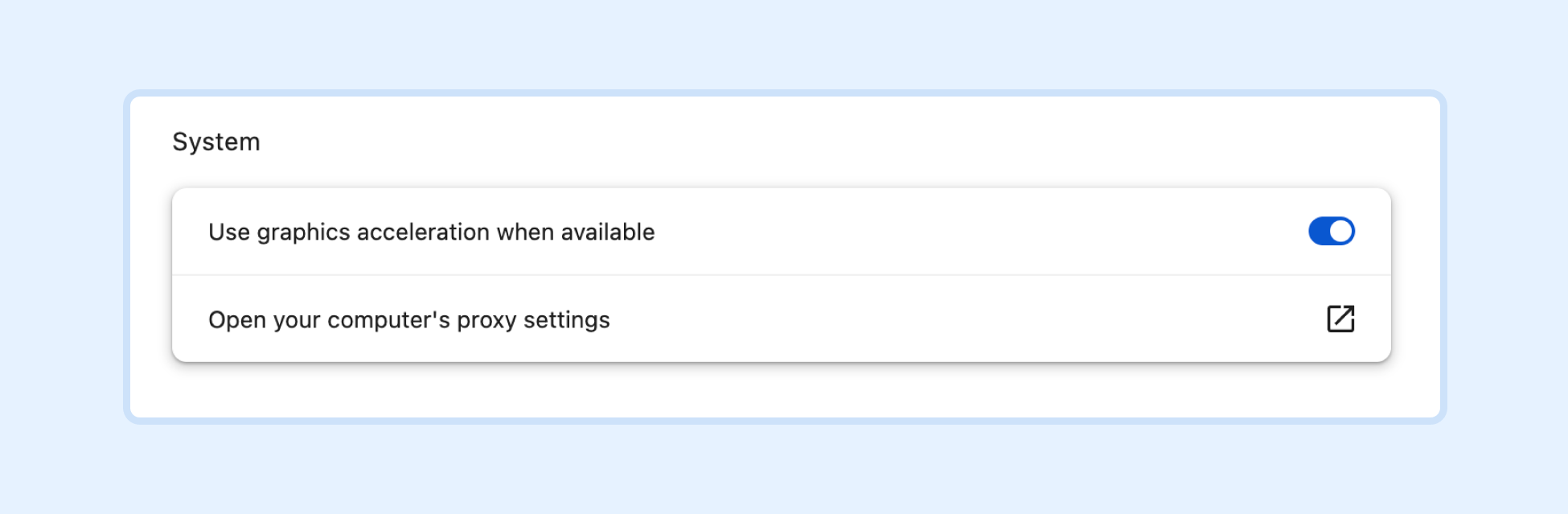
- 2.Open Chrome's Flags settings
chrome://flags/to confirm whether WebGL is enabled.
- Update the Override software rendering list to Enabled.
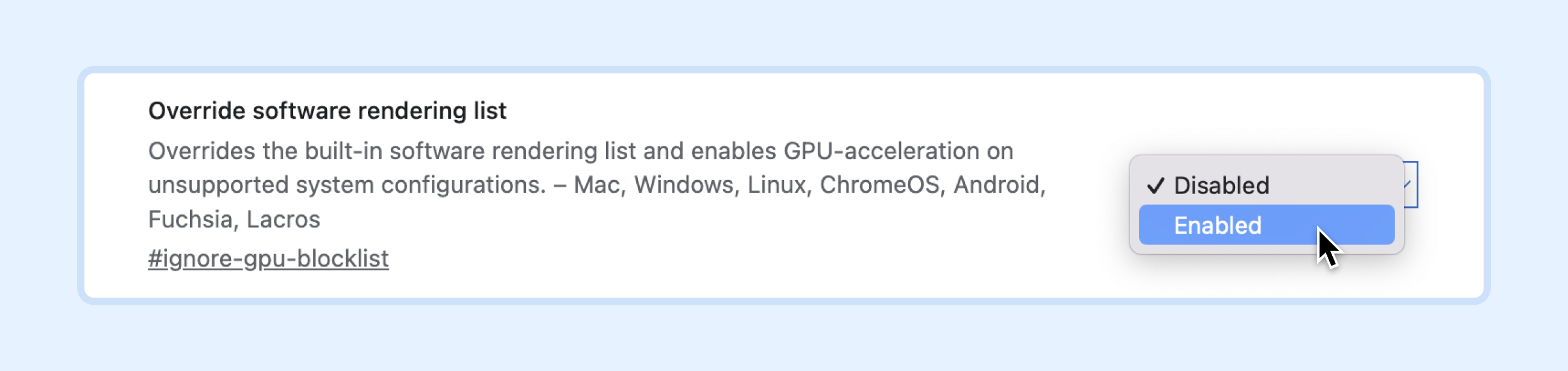
Tip: You can search for flags related to WebGL and update them to Enabled.
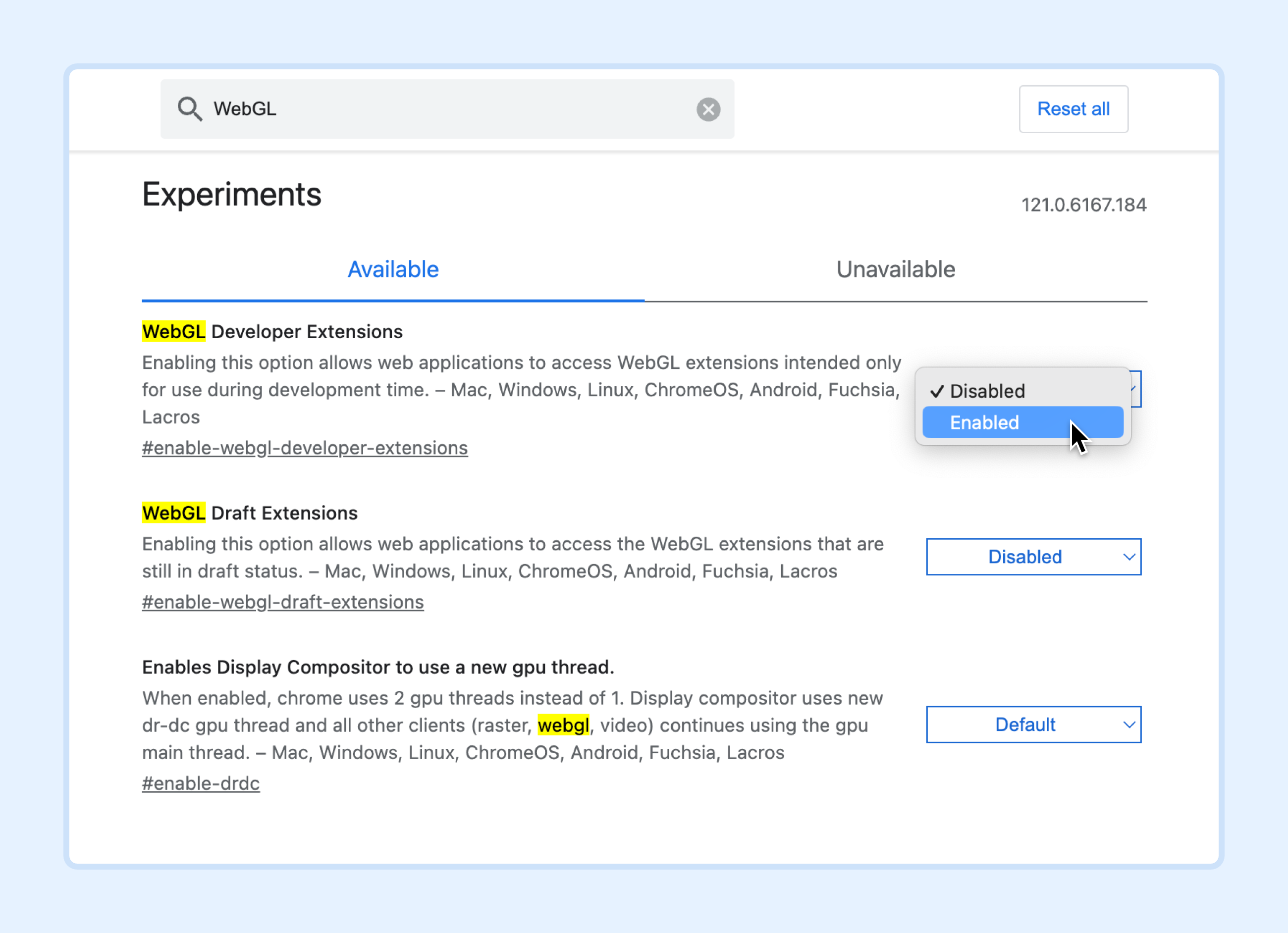
Safari browser
Safari updates to the latest version along with macOS.
- 1.Open Motiff in Safari.
- 2.Click Safari - Settings... - Websites.
- 3.Click Page Zoom in the General tab and make sure Motiff is set to 100%.
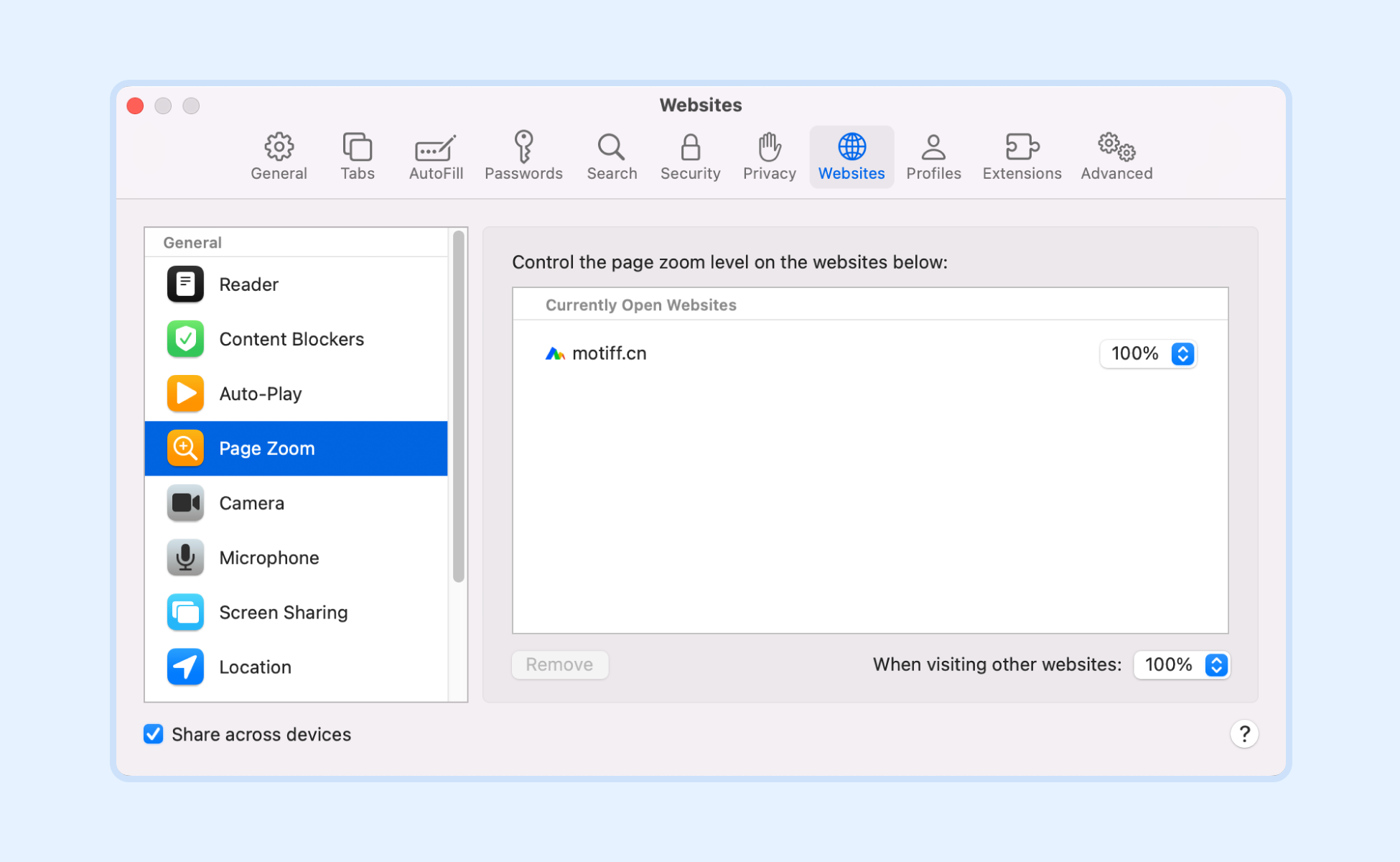
Note: If you want to use the pinch-to-zoom feature, you must use at least macOS V10.11.1 (El Capitan).
Microsoft Edge browser
Note: Motiff no longer supports Internet Explorer. Learn more about What browsers do Motiff support?.
By default, Microsoft Edge automatically updates when you restart your browser. If you need to manually to update Microsoft Edge to the latest version, see Microsoft Edge update settings.
If you need to set the default zoom level:
- 1.Select Menu in the top right corner of the window.
- 2.Choose Settings from the options.
- 3.In the left column, select Appearance.
- 4.In the Zoom section, update the Page zoom setting after selecting the default zoom level.
About security
To use Motiff on Microsoft Edge, you need to ensure that the Strict Mode is disabled for motiff.com. For more information, see Browse more safely with Microsoft Edge.
Firefox browser
- 1.Open the Firefox browser and open the menu in the top right corner.
- 2.Check the current Zoom level. You can use
-or+to decrease or increase the zoom level. - 3.In the same menu, select Preferences or Settings from the options. In the General panel, scroll to the Firefox Updates section to see the current version and whether it is up to date.
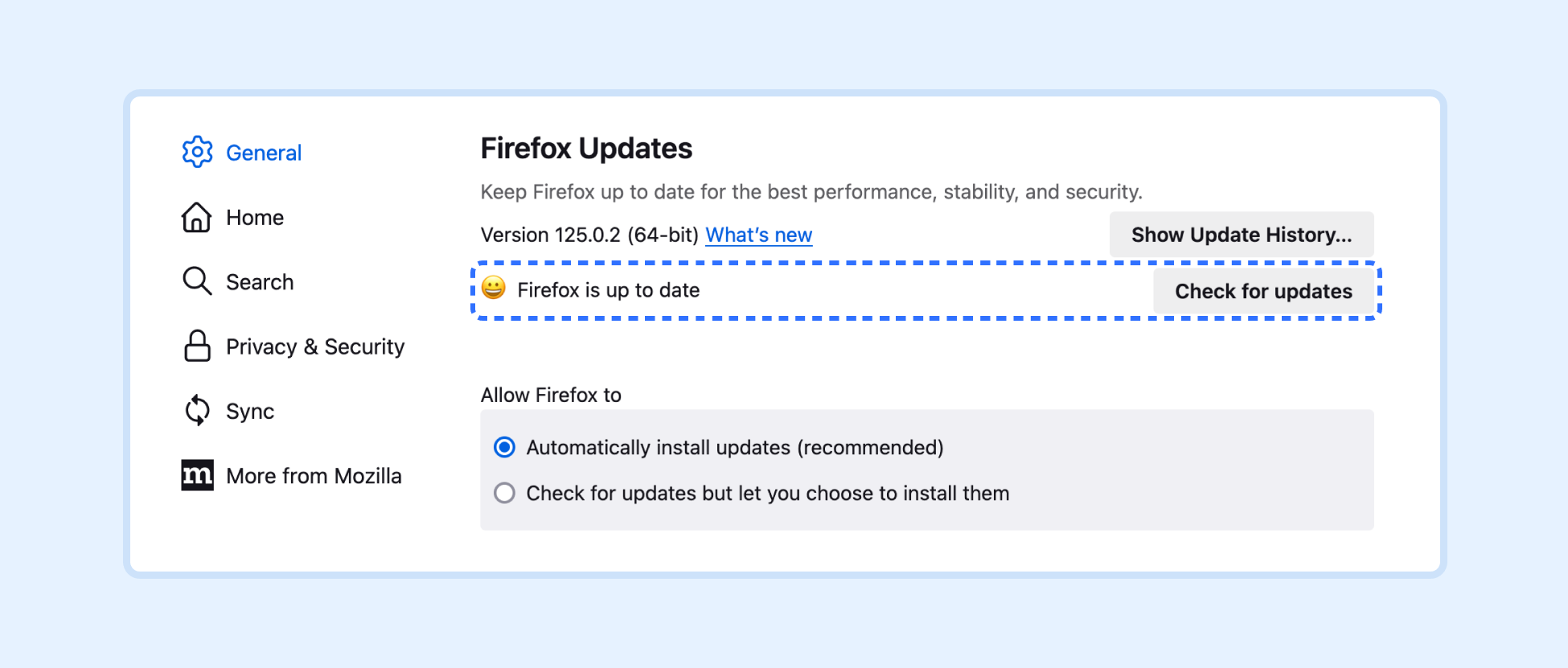
- 4.You can click the Check for updates to see if there are updates. If your version is not the latest one, this will prompt you to install the latest version. After installation, Firefox will restart automatically.
- 5.We recommended setting Allow Firefox to Automatically install updates.
Update OS Settings
On Mac devices, if you are accustomed to using the touchpad, you can disable the touchpad left and right swipe gestures in the system preferences. This will prevent you from accidentally closing Motiff file when you are scrolling left and right within the canvas.
- 1.Open System Preferences... .
- 2.Select Trackpad.
- 3.Disable the Swipe between pages.