Find and replace in Motiff
Find and Replace can help you quickly locate layers and replace text content in Motiff files in bulk.
Find items
The Find option allows you to quickly search for pages, layers, and text in the entire file. You can browse the results in a list and locate them on the canvas.
- 1.Click at the top of the left sidebar, or use shortcuts to open the search panel:
- macOS: ⌘ Command + F
- Windows: Ctrl + F
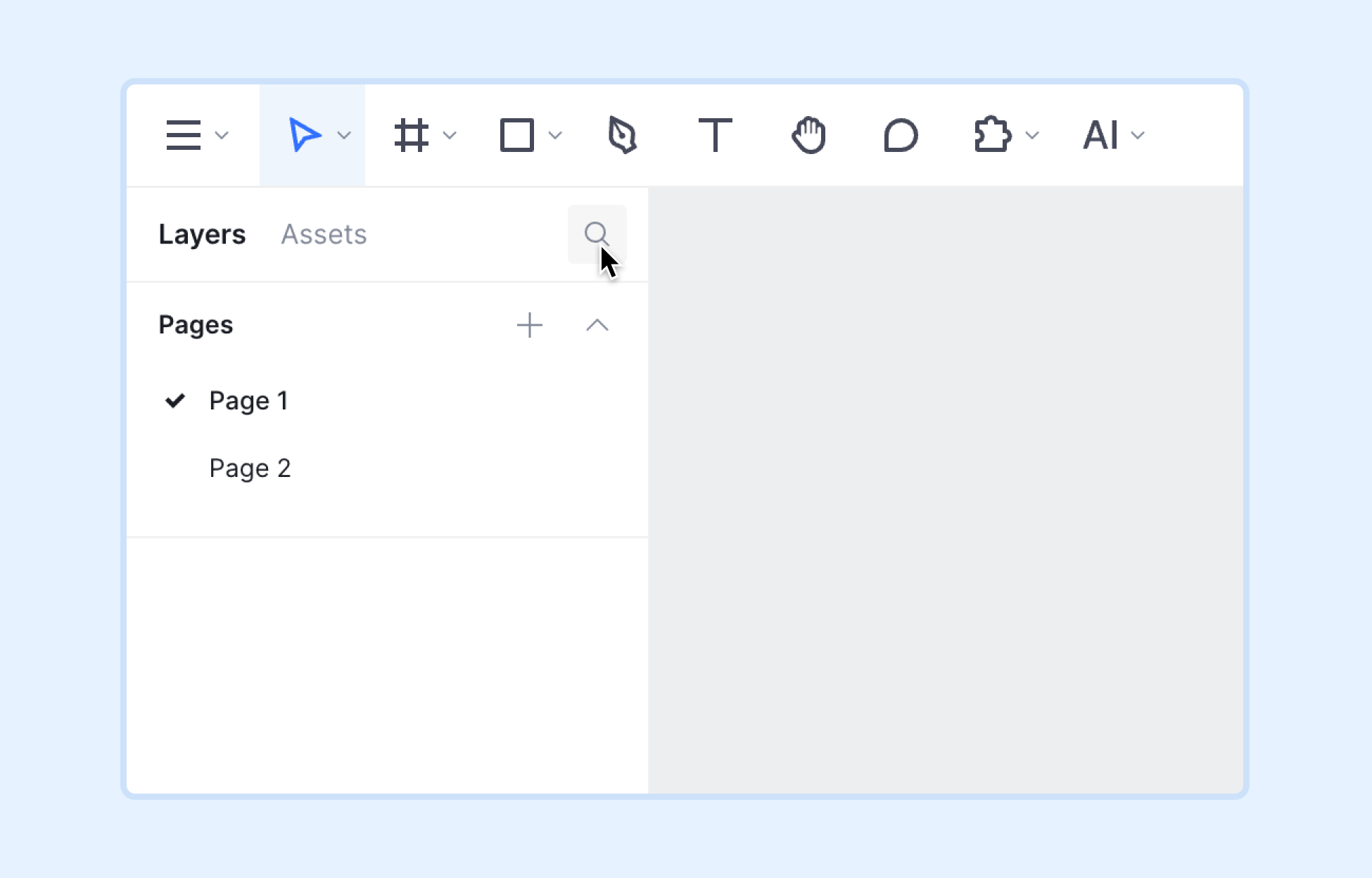
- 2.Enter the text or layer name you want to find in the input box, and then the search results will be displayed in the search panel.
- You can choose to view results only within the current page or within all pages.
- Click to select the result category, such as text, frame/group, image, shape, etc.
- Use to browse the results, and the selected result will be displayed in the center of the canvas area.
- 3.You can select the search results and edit, replace, or delete them.
- To select multiple layers, hold down ⌘ Command / Ctrl and click on each layer.
- Hold down Shift and click on the first and last layers to select layers between the two.
- 4.Click or press ESC to return to the Layer panel.
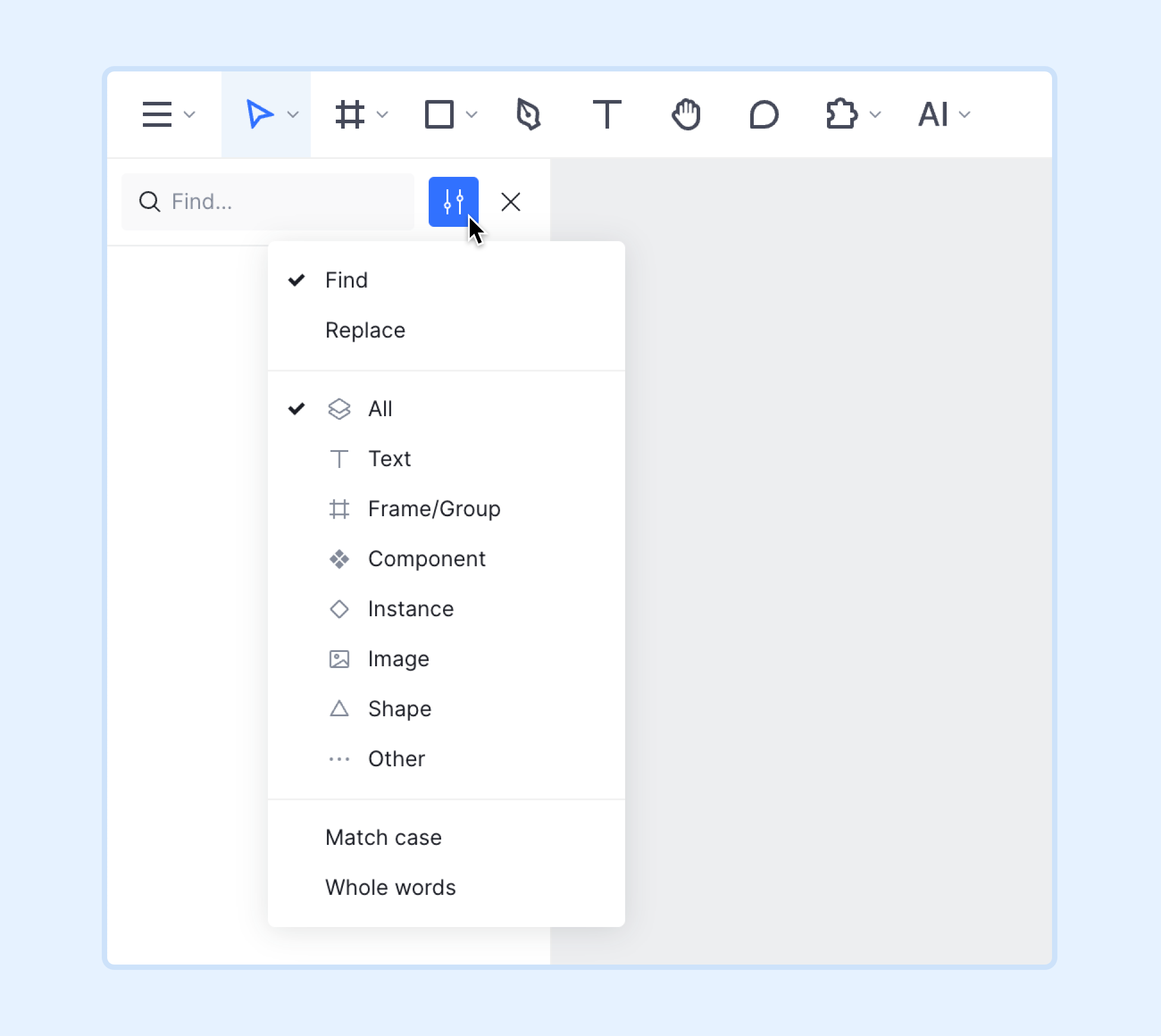
Replace
The Replace option allows you to quickly replace text content.
- 1.Click and select Replace.
- 2.Find and select the text you want to replace.
Note: In this feature, Motiff only displays text content results that can be replaced. If you want to replace the layer name, please use the Rename feature.
- 3.Enter the text you want to replace in the Replace with field.
- 4.Click Replace button to replace the selected text, or click the Replace all button to replace all text in the result list.





