Invite and manage team members
In Motiff, a team is a space where you and your team members collaborate and share design assets.As a team admin or owner, you can invite new members, manage their permissions, and remove members when necessary.
Invite team members
Motiff supports two ways to invite members: email invitations and invite via link.
You can assign permissions based on your own access level:
- Admin: Can invite others with
Admin,Can edit, orCan viewpermissions. - Can edit: Can invite others with
Can editorCan viewpermissions. - Can view: Can invite others with
Can viewpermissions.
Tip: You can invite collaborators to only view or edit specific files or projects within the team.
Email invitation
- 1.Click on the team name in the sidebar to enter the team space.
- 2.Click Members to enter the team member list.
- 3.Click Invite in the top right corner.
- 4.Enter the name or email.
- 5.Choose the suitable access permissions for the member.
- 6.Click Send invite to add the user to the team.
Tip: Finding by name only works for members whom you have collaborated on other resources.
Invite via link
Motiff supports inviting others to join the team through a link. Anyone who clicks this link can join the team.
Copy invitation link
After the team invitation link is enabled, any team member can copy the link and invite others to join.
- 1.Click on the team name in the sidebar to enter the team space.
- 2.Click Members to enter the team member list.
- 3.Click Invite in the top right corner.
- 4.In the Invite link section, you can copy the invitation links with
Can editandCan viewpermissions. - 5.Paste or send the link to anyone who needs to join the team.

Manage team invitation link
Members with team Admin and Can edit permissions can enable, disable, or reset the invitation link.
Click Turn on to turn on the invitation link feature. When enabled, you can click the on the right to reset or disable the link.
- Select Reset link to generate a new link and prevent anyone who has not yet joined the team from joining via the previous link.
- Select Turn off link to turn off the link invitation feature and invalidate the current link.

Manage team members
After inviting members to your team, you can easily manage their permissions or remove them when necessary.
View members
-
Starter plan: Click the team name in the sidebar, then select Members to view your team's member list. You'll see each member's Name, Email, and Permissions.
-
Professional plan: Click your Professional team name in the sidebar, then select Members to view your team's member list, including Name, Seat type, Last active, and Permissions.
Note: Members who have yet to accept an invitation to the team will appear as Pending. To resend an invitation, click next to their name and select Resend invitation.
- Organization plan: Click the team name where you are an admin in the sidebar, then select Members to view the list. You'll see each member's or guest's Name, Email, and Permissions.
Manage member permissions
Click the icon next to a member's current permission to adjust their access:
- Can view: Allows viewing the team and projects and files visible to the team. Can also invite others with
Can viewpermission. - Can edit: Allows creating or deleting projects under the team. Can also invite others with
Can editorCan viewpermissions and manage team link invitation settings. - Admin: Includes all
Can editpermissions, plus the ability to modify team information, delete the team, and manage asset handover. - Owner: The team can have only one owner, who has all
Adminpermissions.
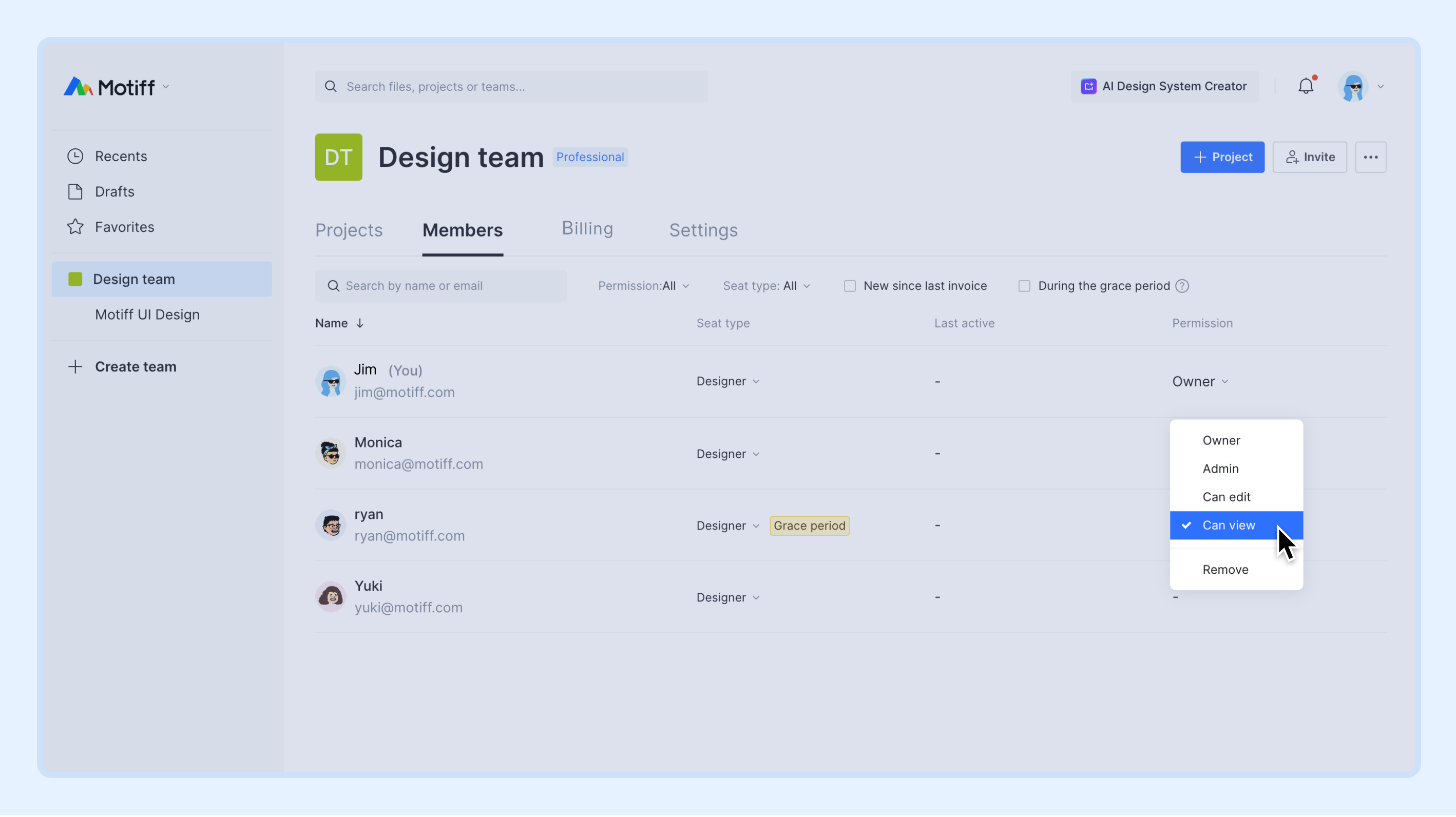
Remove members
When a member no longer needs to participate in team collaboration, you can remove them from the team.
- 1.Click on the team name in the sidebar to enter the team space.
- 2.Click Members to enter the team member list.
- 3.Click next to the member's current permission.
- 4.Select Remove.
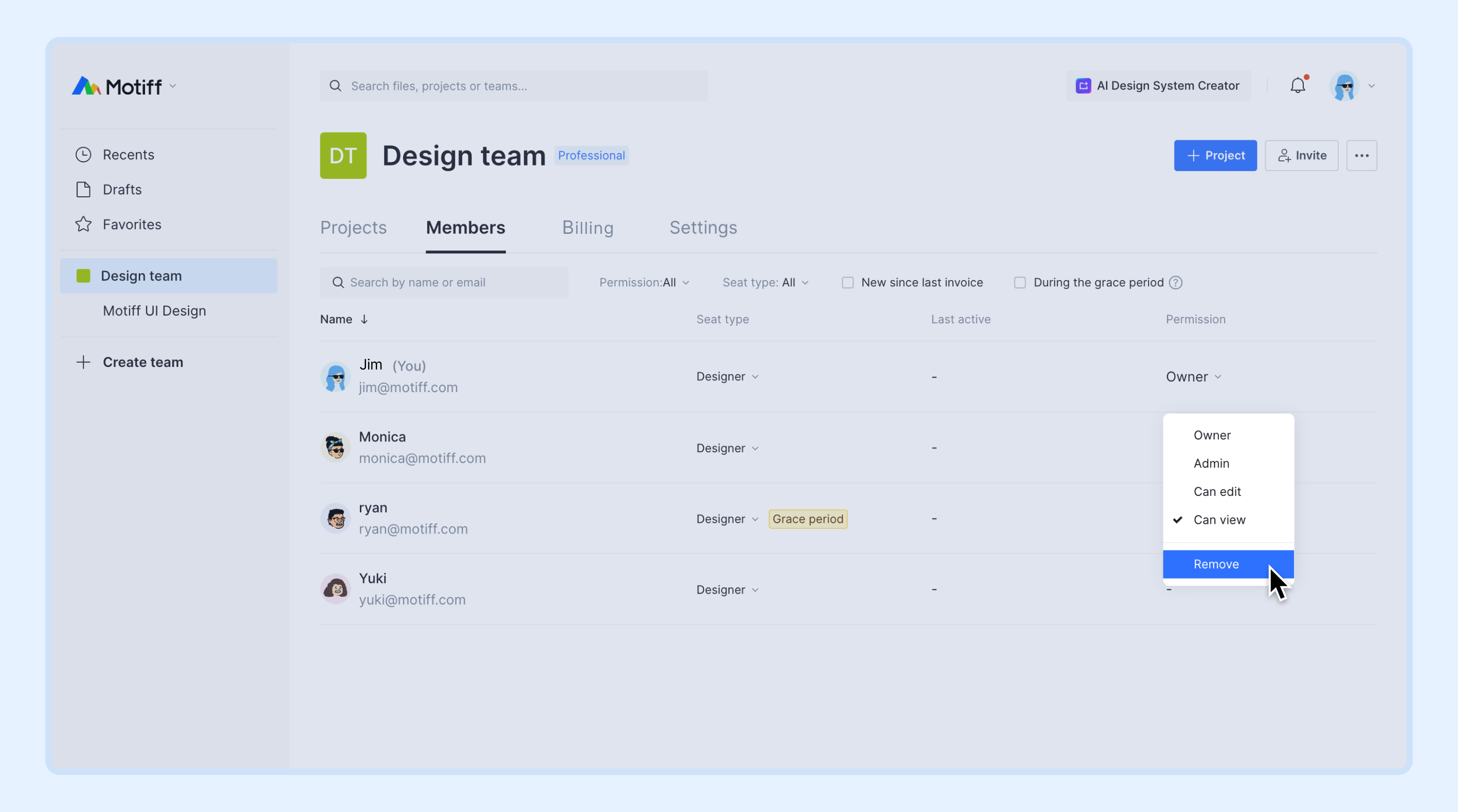
Removing a member from the team will disable their access to all resources under the team. If the removed members own projects and files under the team, other collaborators’ access permissions in those projects and files will be remained, but these resources will no longer have owners.
Note: If the member owns projects or files under the team that no one else can edit or view, removing that member will not automatically grant permissions to others. You can use Asset handover to acknowledge what assets are under this member and designate a person for the handover.



