Rename files or projects
Motiff supports renaming files and projects. The names of files and projects do not have to be unique, but unique names can make it easier for you and the collaborators to search and find the content.
Rename files
By default, Motiff names newly created files Untitled. You can change the name at any time in the workspace or in the file.
Rename in the workspace
- 1.Right-click on the file to open the file menu.
- 2.Select Rename from the menu.
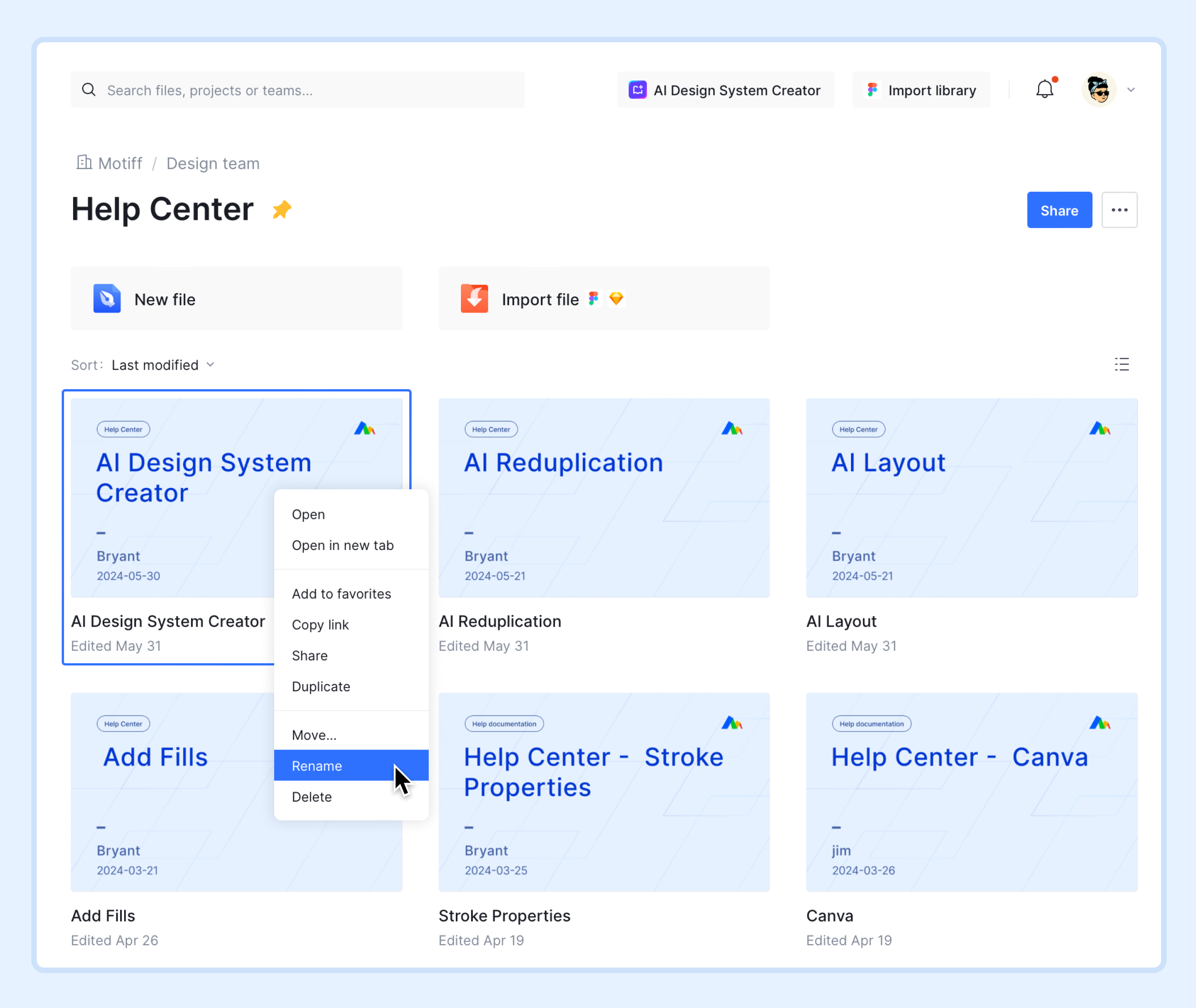
Rename in files
- 1.After opening the file, click on a blank area of the canvas to deselect any layers.
- 2.Motiff will display the location of the file and name in the toolbar.
- 3.Click on the existing file name to edit it.
- 4.After editing, click anywhere else or press Enter to save the changes.
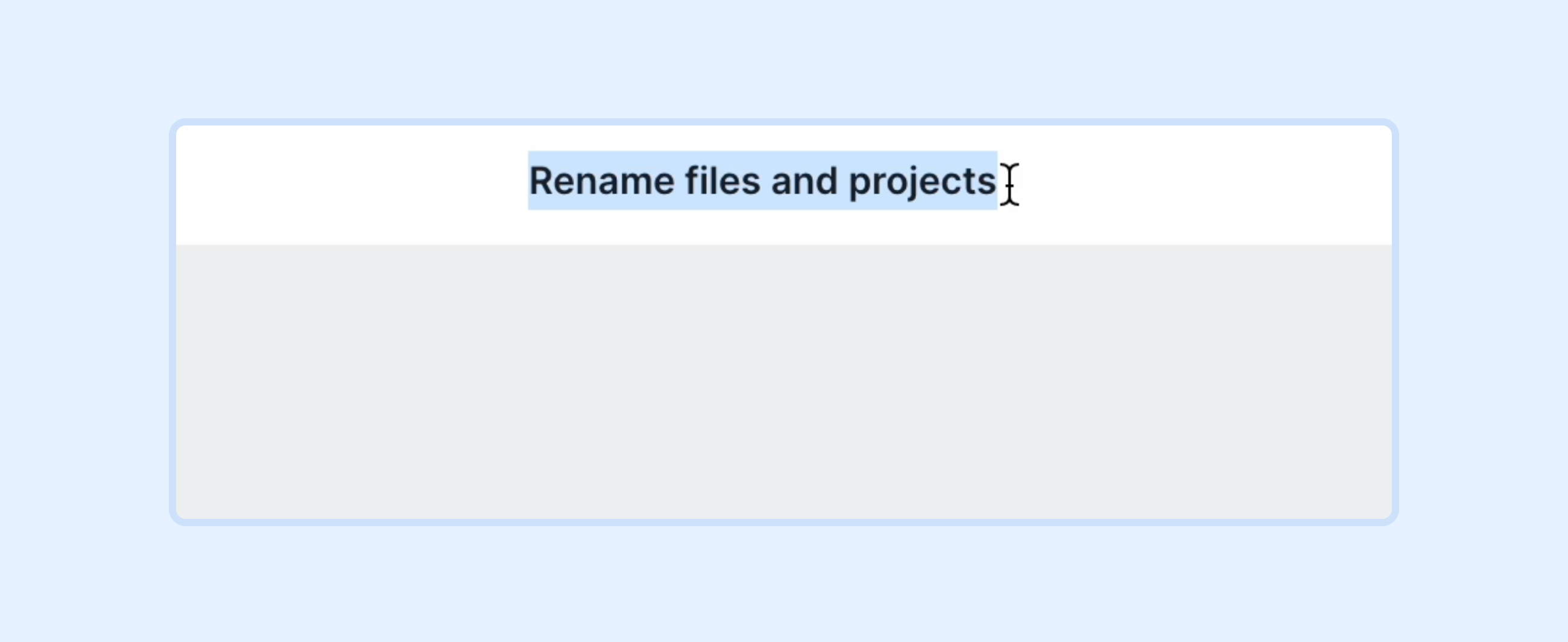
Rename projects
You can rename a project in the workspace in the following two ways:
- Right-click on the project name in the sidebar to open the menu, select Rename to edit the name, and click anywhere else or press Enter to save the changes.
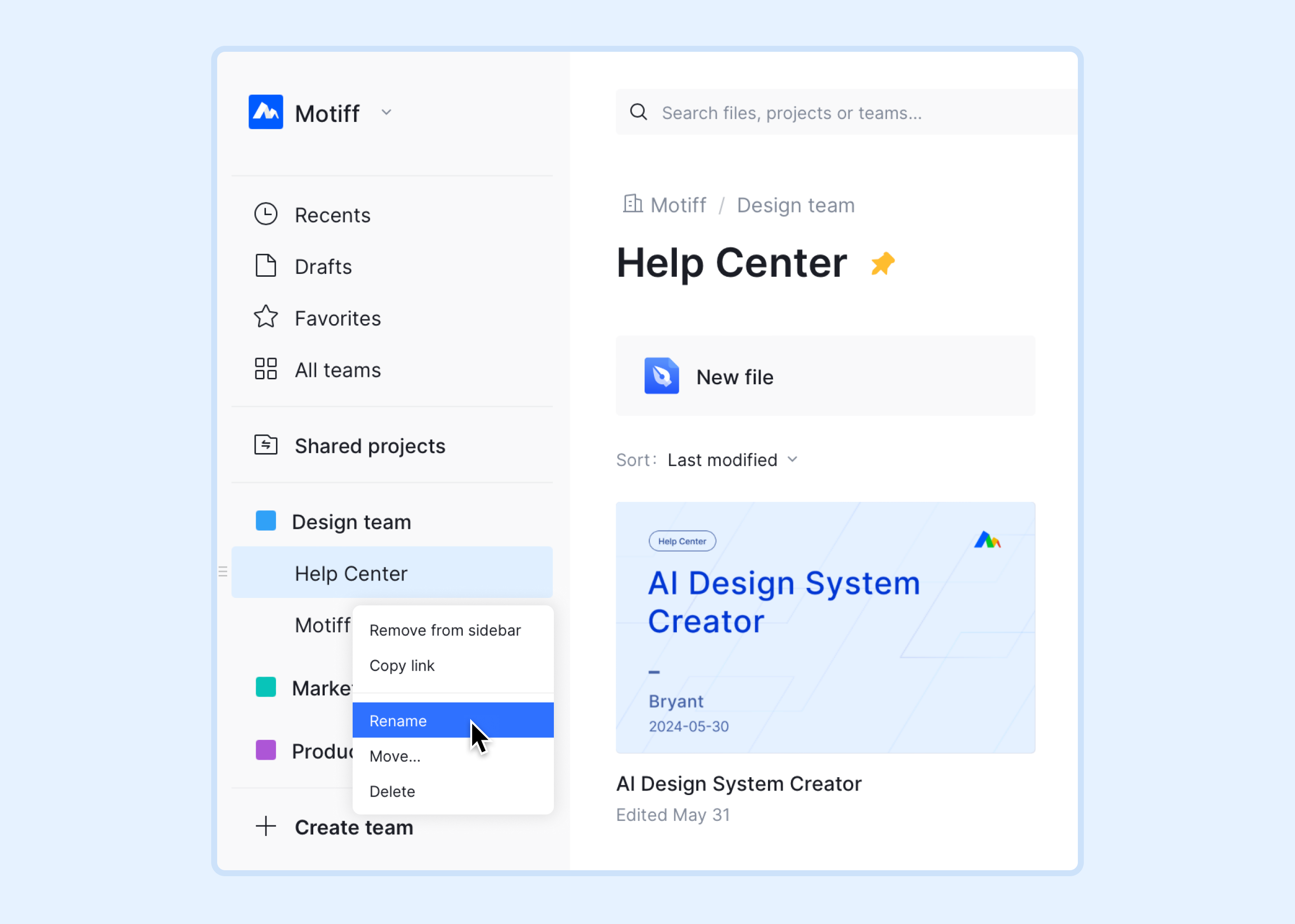
- In the top right corner of the project page, click to open the menu, select Rename, and click Rename after editing to save the changes.


