Set file thumbnails
Every design file has a thumbnail that makes it easy to identify the file within the file list.
By default, Motiff uses the content of the first page in the file as the thumbnail. You can customize the thumbnails for files.
Set custom thumbnail for a Motiff design file
- 1.Open the file and find the frame you want to set as the thumbnail.
- 2.The file thumbnail has a fixed aspect ratio, to avoid cropping, it is recommended to set the frame’s dimensions to 1600*960 for a proper fit.
- 3.Right-click on the frame in the canvas.
- 4.Choose Set as thumbnail.
 5. A thumbnail icon will be displayed next to the name of the frame.
5. A thumbnail icon will be displayed next to the name of the frame.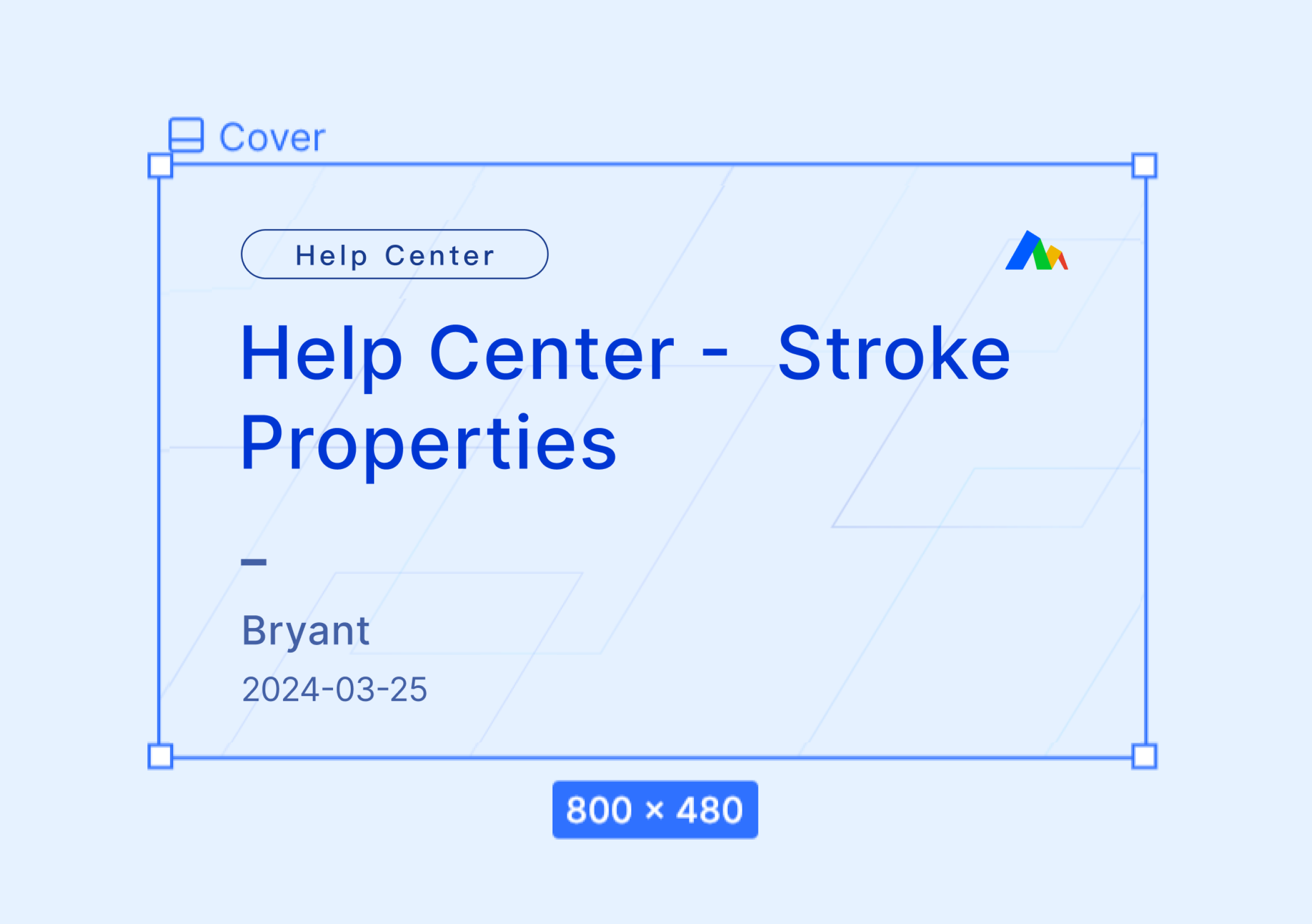
Restore default thumbnail
- 1.Right-click on the frame that is set as the thumbnail.
- 2.Choose Restore default thumbnail.
- 3.Motiff will use the content of the first page in the file as the default thumbnail.
