Arc tool
The Arc tool can adjust an ellipse/circle into other shapes, such as pie charts, rings, and broken rings.
- 1.
Use the Ellipse tool to draw a circle.
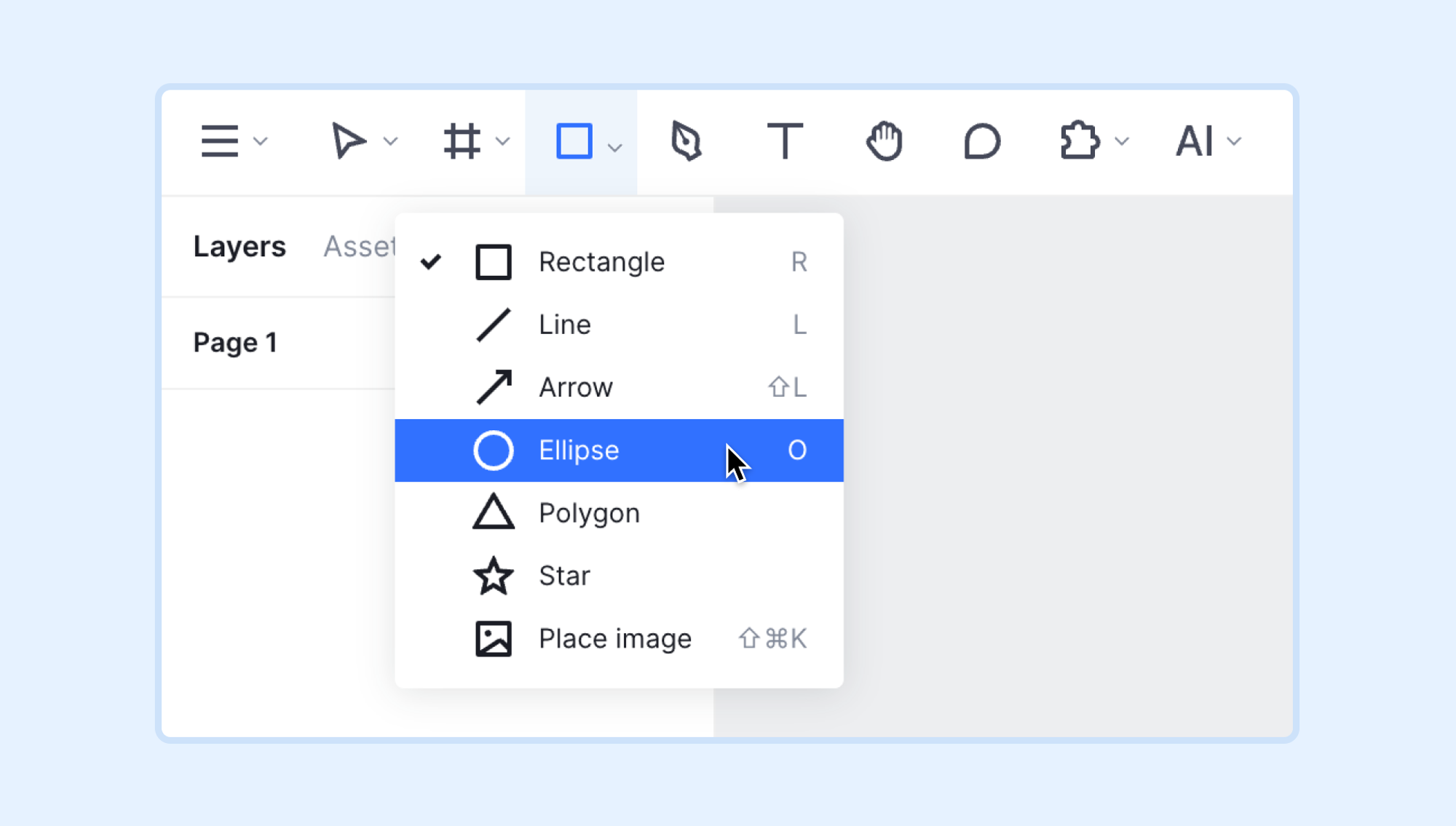
- 2.
A circular control point will appear when the pointer hovers over the ellipse. It is the starting point for creating the sector.
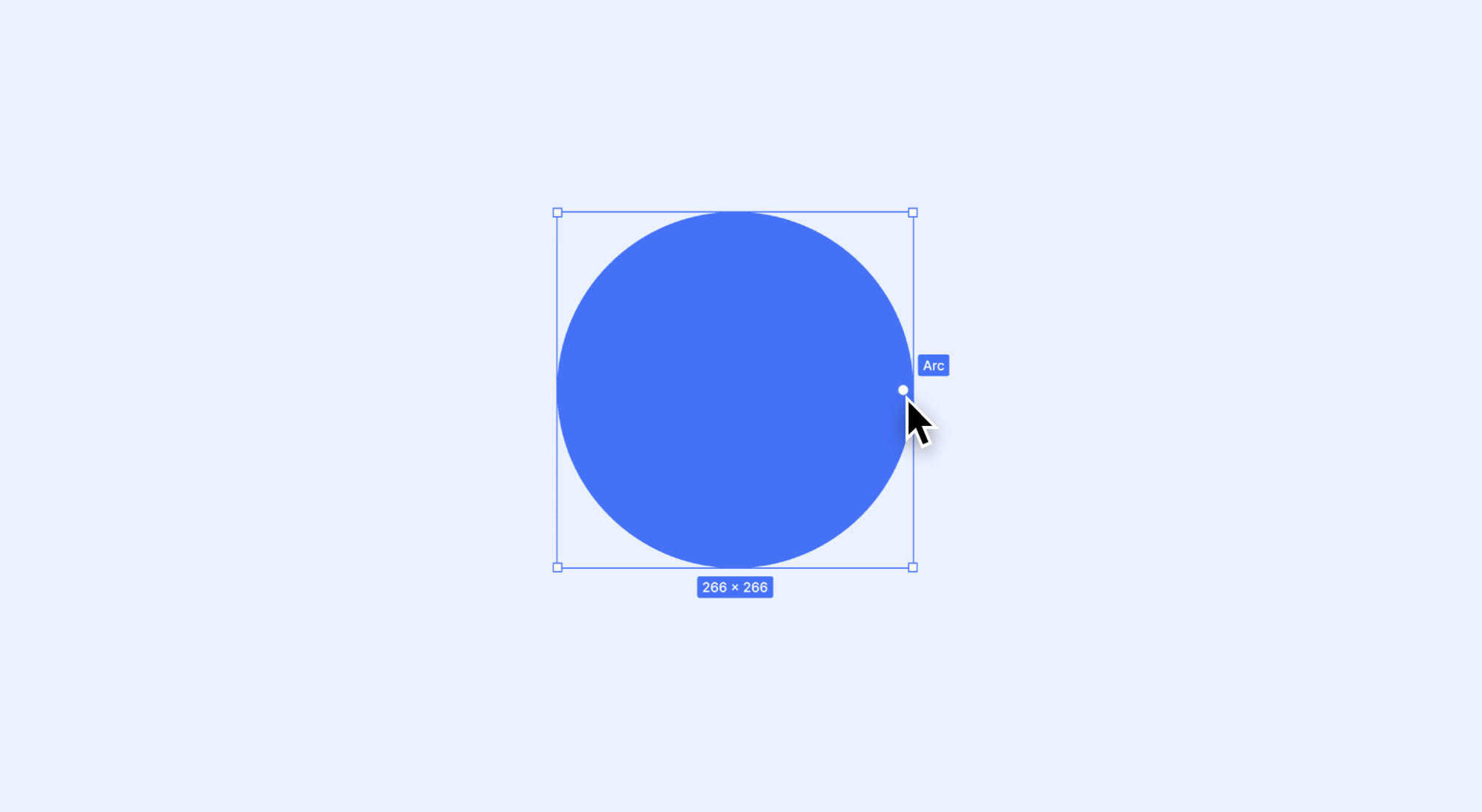
- 3.
Click and drag the circular control point clockwise or counterclockwise to change the Sweep. This will create a gap in the circle.
- 4.
At this point, three circular control points will appear:
- The Sweep indicates the completeness of the circle, shown by the percentage of the circle that is filled over 360 degrees.
- The Start handle indicates the starting position of the sector's opening. The default position is 0 degrees. You can drag clockwise or counterclockwise to change the starting angle.
- The Ratio handle can adjust a circle into a ring. The numerical value represents the ratio of the inner circle radius to the outer circle radius. By dragging from the control point outward, the direction of the drag determines which part of the ring (the gap or the remaining circle) is displayed, and the distance of the drag determines the size of the ring.
- Drag outward until the Ratio value is adjusted to 100% and you will get an arc.
Tip: To create a closed ring, you need to adjust the Ratio of the arc:
- 1.Drag the Sweep handle to make a sector.
- 2.Drag the Ratio handle point to adjust the width of the ring.
- 3.Drag the Sweep handle back to the position of the Starting Angle to close the ring.
