View colors in a mixed selection
The feature of Selection Colors allows you to view and adjust the color of the currently selected layer.
- Select multiple layers and view or adjust the color of one selected layer.
- Select a parent layer, such as a frame, group, component, etc.
- View and adjust the color properties of any child layer.
Note: You can still adjust the properties of the parent layer in the design panel. This allows you to update the fill and stroke properties of the frame without affecting the properties of the child layers.
Selection colors include:
- Fills
- Strokes
- Solid colors
- Gradients (linear, radial, angular, diamond)
- Boolean groups (the child layers of the Boolean group will not be included in the selection colors)
Selection colors exclude:
- Images
- Hidden fills
- Masks
View selection colors
In the Selection Colors of the design panel, you can view the color of the selected layer. Motiff categorizes colors into Color Styles and ordinary colors (including any fill or stroke that is not saved as a style).
The same color or style will only be displayed once in the selection colors. By default, we will display the three most common colors and styles.
- 1.Click the color area to open the color picker.
- 2.Click a style to open the style panel. You can select the target style from the local style list or libraries.
- 3.Click to detach the style.
- 4.Click to select all layers using that color.
- 5.Click to open the style picker. This allows you to apply a style to the selection color or create a new style.
- 6.Use the percentage field to adjust the opacity of the color.
- 7.Click See all colors or See all styles to view other colors or styles in the selection.
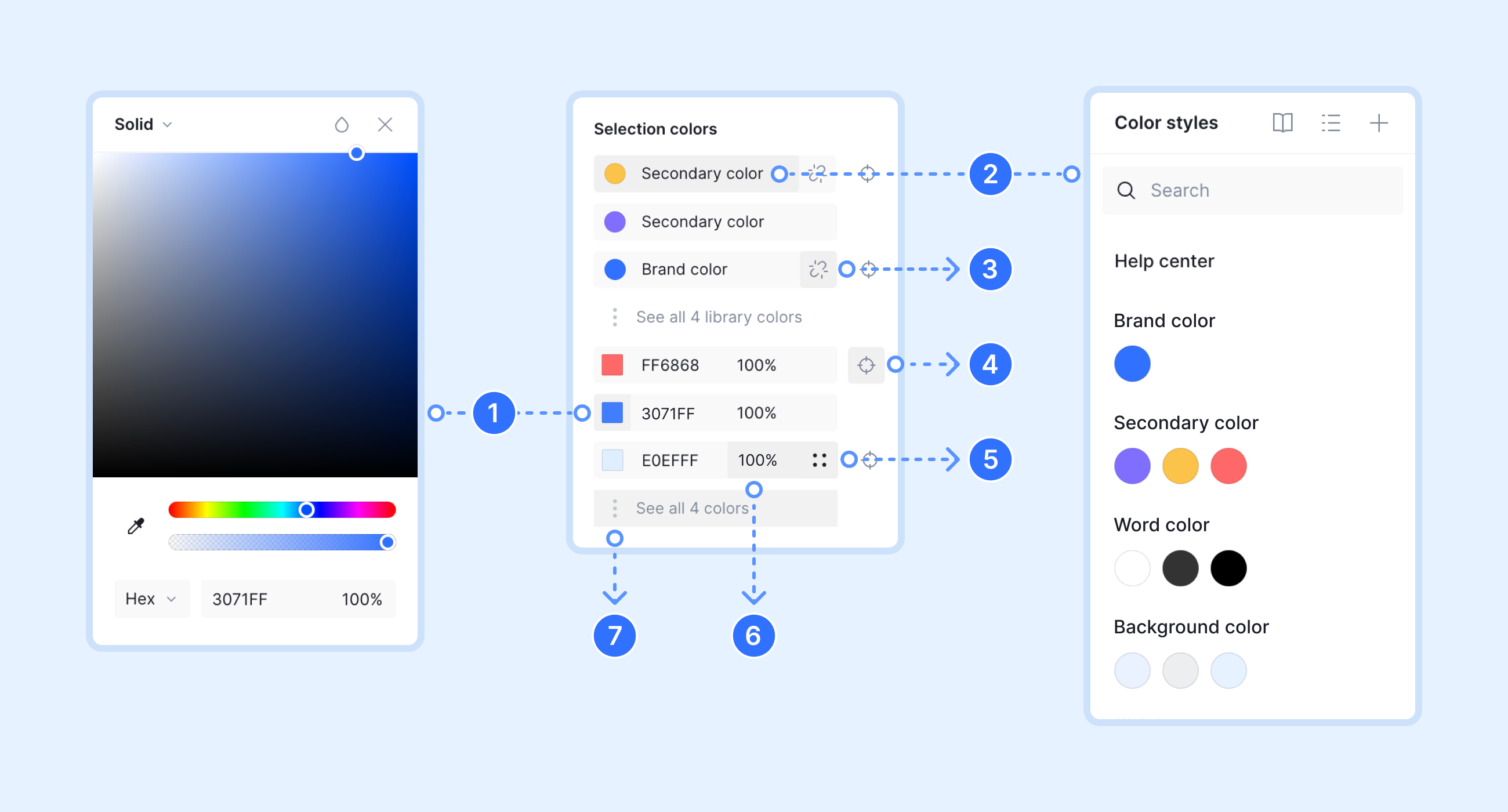
Tips: If you need to switch between two colors, you need to close the color picker before Motiff updates the selection colors:
- 1.Select the first color you want to swap.
- 2.In the document colors of the color picker, select the second color.
- 3.Without closing the color picker, click on the second color in Selection colors modal. In the document colors section, select the first color.
- 4.Close the color picker to complete the color update.
